We use Google Analytics to measure the performance of our website. We do not store any personal data and your IP address is anonymised.
How to setup a call group
What is a call group?
A call group is a set of extensions and contacts which can be called at the same time. When somebody answers the call all phones will stop ringing and call will be connected to whoever answered it first.
Setting up a call group
Head to the Dial 9 Portal and log in using your Dial 9 username and password.
If you are not familiar with this process a guide for logging into the Dial 9 Portal can be found here.
Once you are logged into Dial 9 Connect you will see the option for Extensions. You can either hover over Extensions and select Call groups or select Extensions and then select Call groups on the following page.
On the Call groups page select the green Create a new call group button on the right.
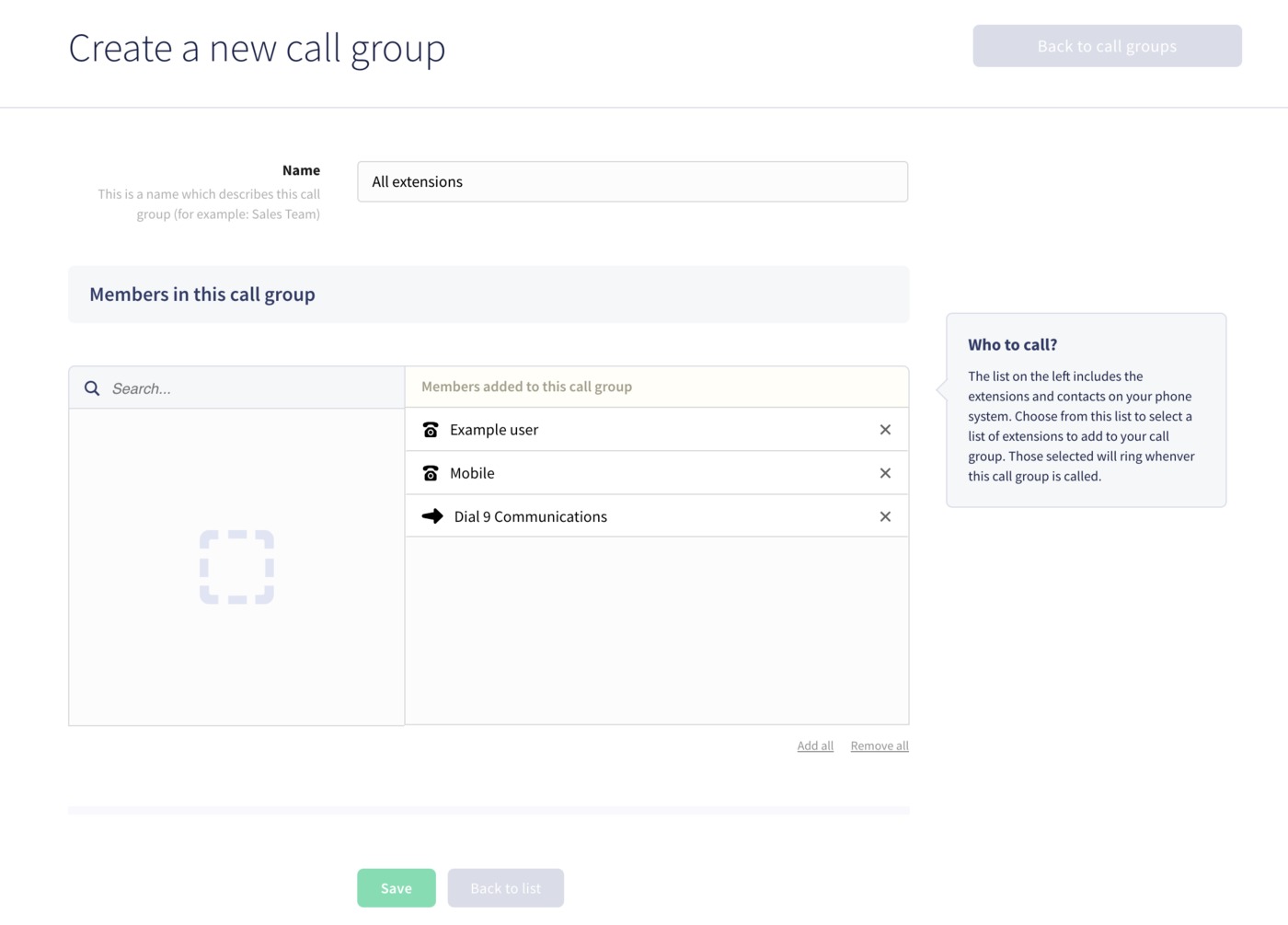
You will now have to enter a Name for this group and select the members of the group using the green Add button. You add both extensions, and contacts from your address to all be called at the same time.
Press Save to complete the setup.
Forwarding a call group
Forwarding a call group is useful as it allows the call to be sent to another destination if nobody in the initial call group is available to take the call.
Select the Forwarding option in call groups to begin the setup process.
You can set the forward to activate after a specified amount of time and you will have a number of options available for forwards.
Some of these options are:
- Send the call to a menu
- Send the call to voicemail
- Send the call to another group
- Send the call to a specific extension
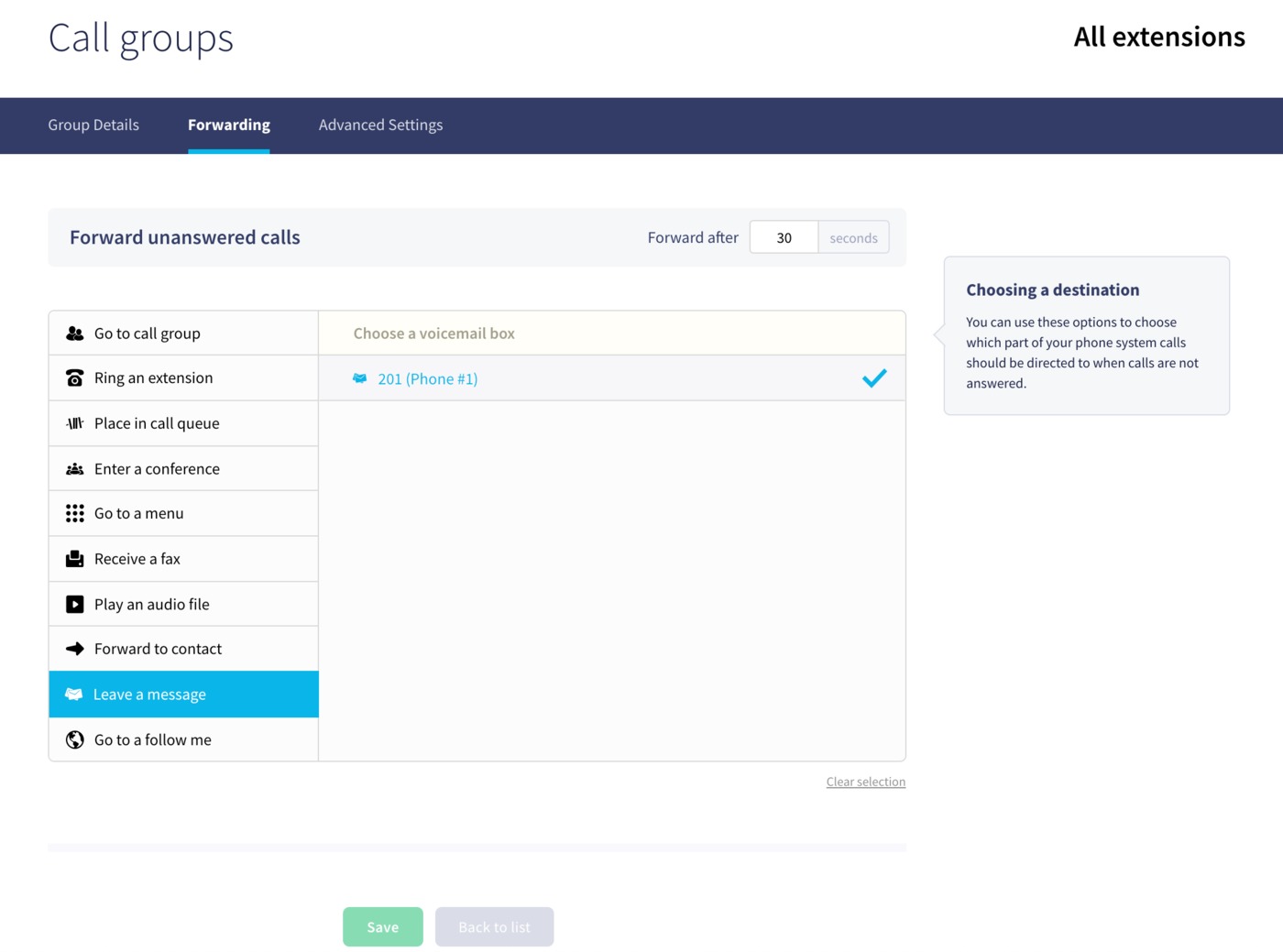
Once you have finalised your forwarding setup just press Save.
If you ever wish to clear the forward you can press the "Clear selection" option to the bottom right of the destination box.