We use Google Analytics to measure the performance of our website. We do not store any personal data and your IP address is anonymised.
How to set up a new extension in Dial 9
What is an extension?
An extension is essentially any phone that you wish to connect to your phone system. It might be a physical phone on your desk, a piece of software you run on your computer, or a mobile application. You can think of an extension as the internet-based equivalent of a traditional phone line.
Once you've set up an extension, you'll be presented with a username and password that you can add to your device to connect it to your Dial 9 phone system.
How to set up a new extension
To set up a new extension you will need to log into the Dial 9 Portal.
If you are not familiar with this process a guide for logging into the Dial 9 Portal can be found Here.
Once you've logged into your account, head to the Extensions page via the link at the top of the screen, then click the Create a new extension button on the right hand side of the page.
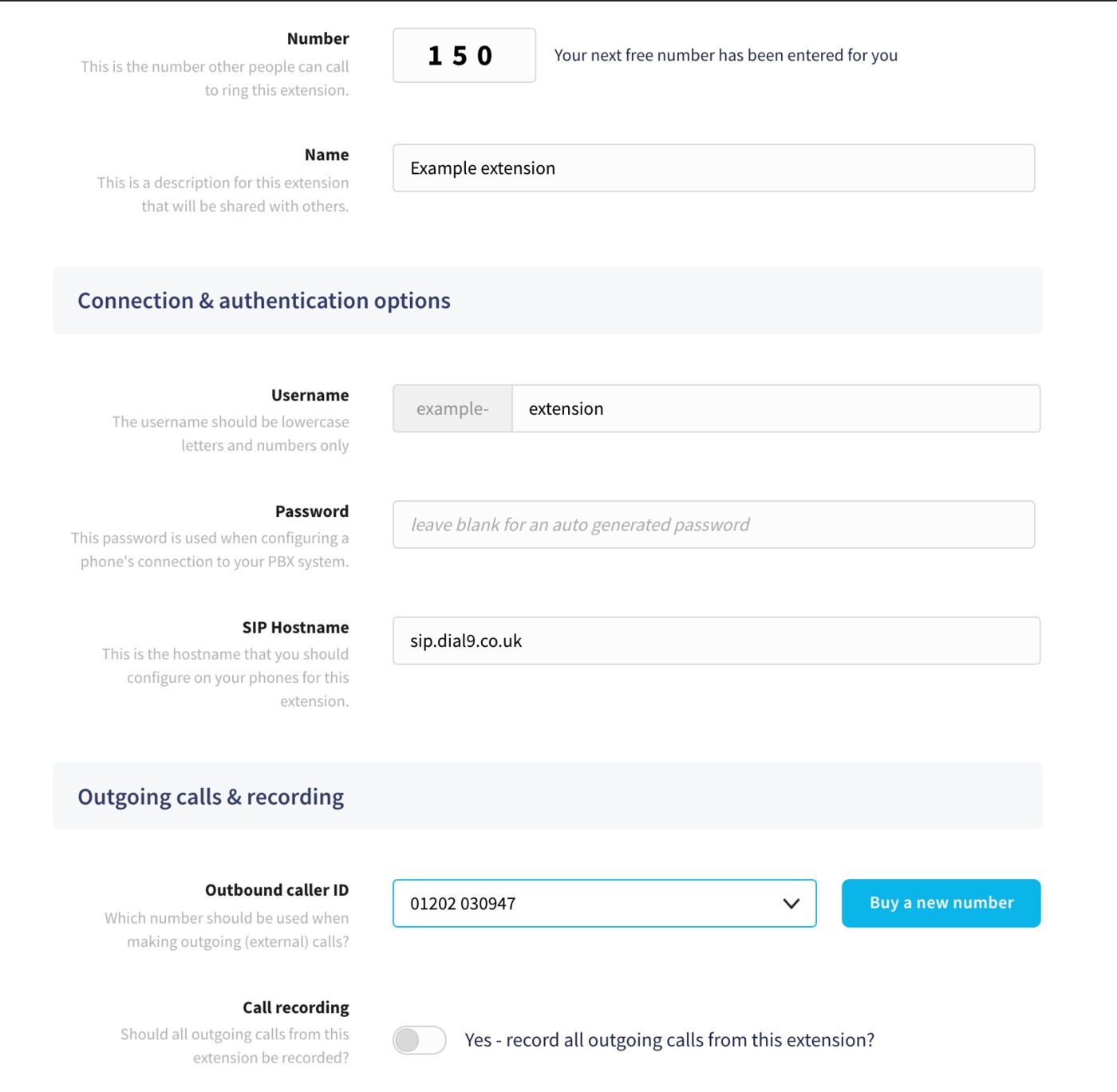
Enter an extension number and name, followed by a username. The username must be lowercase letters and numbers only, with no spaces. Leave the password blank for us to generate a secure one for you, unless you wish to enter your own password.
Next, choose an Outbound caller ID if you wish to allow the extension to make outbound calls. The outbound caller ID can either be a number that you've previously purchased, or you can click the button to Buy a new number on the right hand side.
We have a guide on purchasing a new number that you can find here.
Finally, disable the Call recording option unless you wish to record all outgoing calls made from the extension, then click Save to finish.
Connecting to your new extension
Once you've saved your new extension, you'll need to take a note of the username, password and hostname. The details are required to add to your device to connect to it.
We have a number of guides for connecting specific hardware devices and software to your Dial 9 extension.