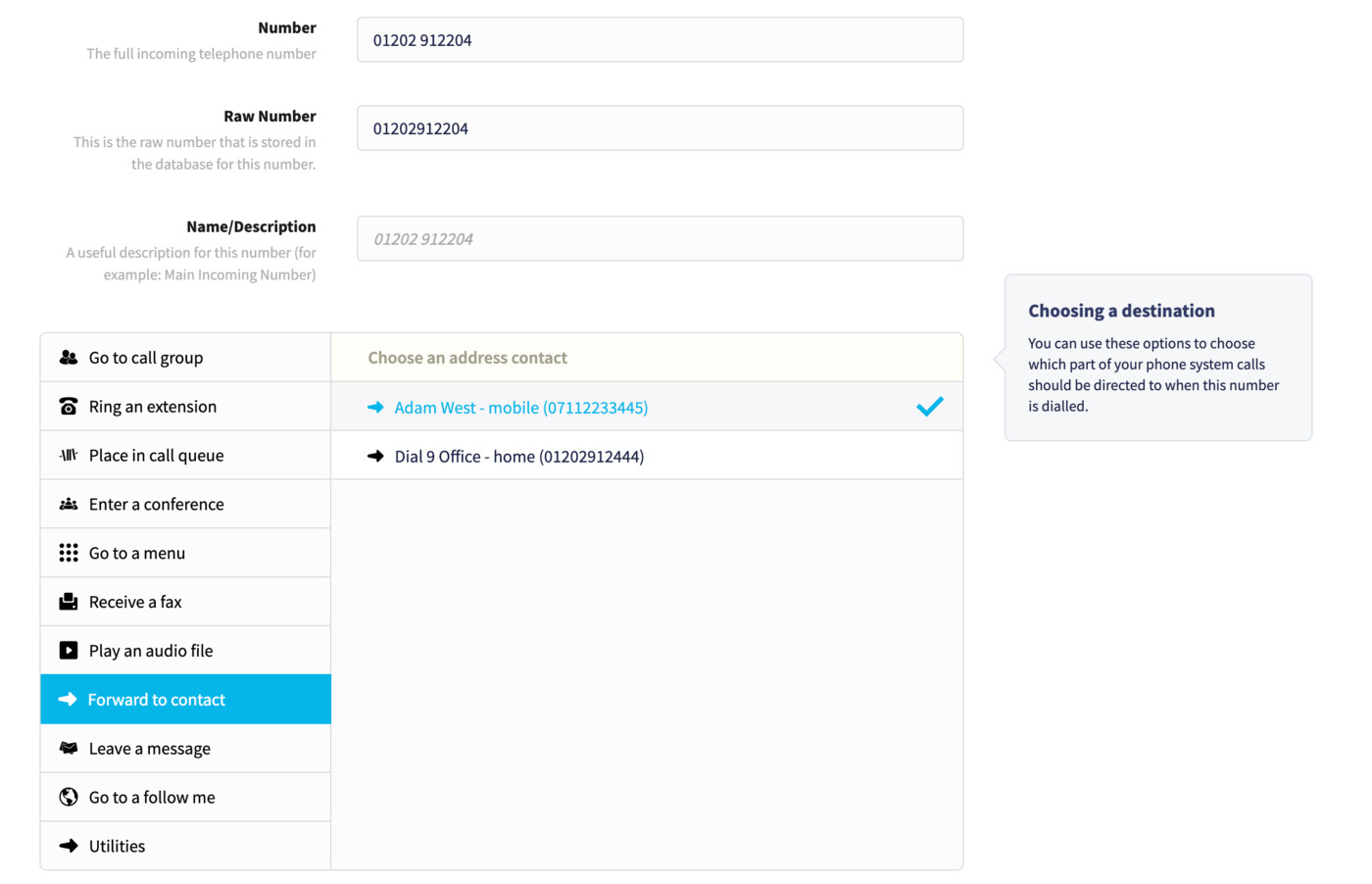We use Google Analytics to measure the performance of our website. We do not store any personal data and your IP address is anonymised.
How to forward calls to an external number
In Dial 9, you can set calls to forward out to an external number when received. This may be helpful when you are out of the office or require calls to be forwarded to someone not connected to your Dial 9 service.
To start, you would need to add the external number to your Dial 9 address book.
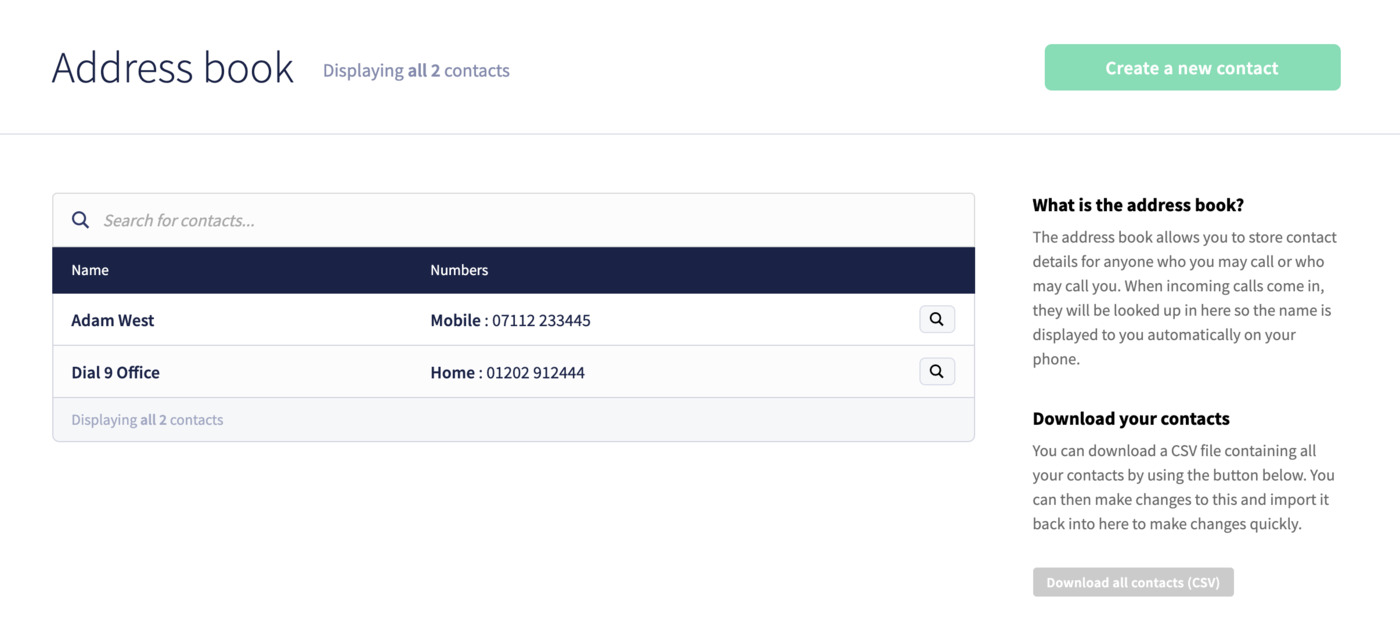
Clicking the Create a new contact button will allow you to add a new address contact to your phone system. Enter a name for your contact, a contact method, then click Save at the bottom to finish.
Once your contact has been created, you can set the new contact as the destination for one of your Dial 9 numbers, to do this you will need to go to Numbers and select the number that you wish to set the forward for.
You will now see a list of destination types, select Forward to contact then select the contact that you wish to send calls to. Click Save at the bottom of the page.