We use Google Analytics to measure the performance of our website. We do not store any personal data and your IP address is anonymised.
Slack
Clicking Slack within the list in your OAuth credentials page will allow you to configure your connection to it:
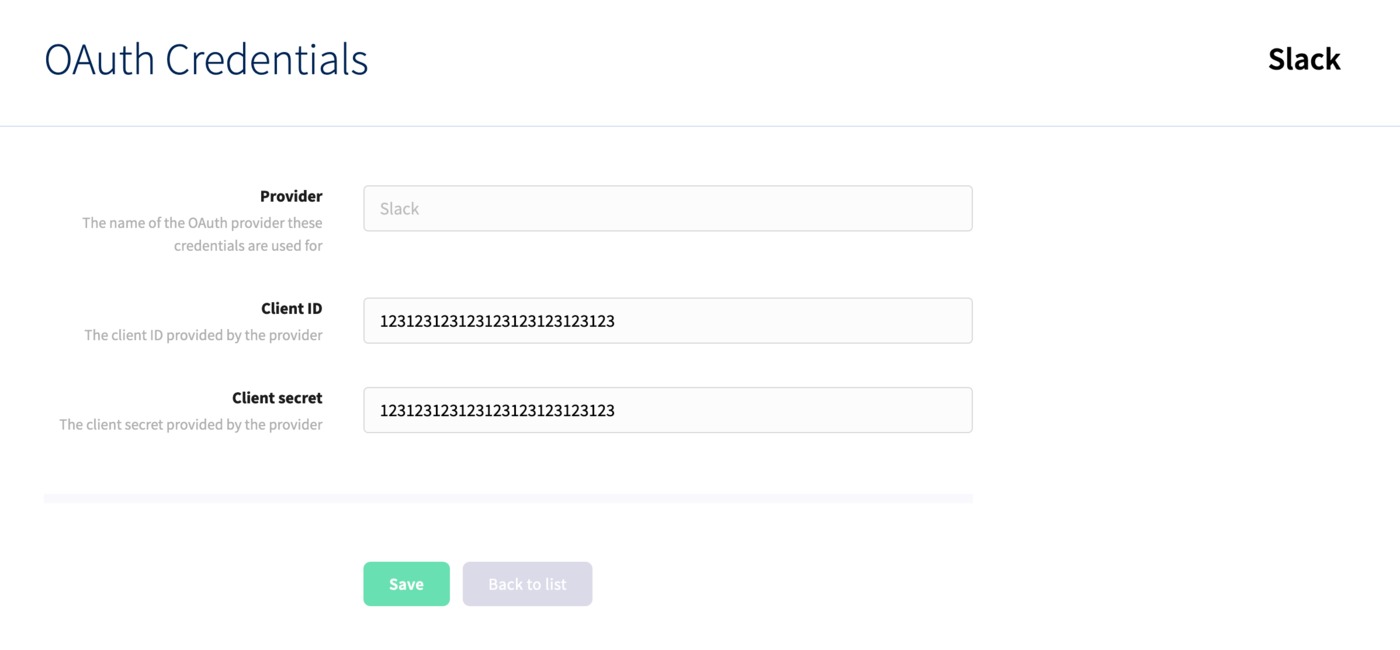
Simply enter your Client ID and secret, then click Save to finish/update it, or click the Delete button if you'd already added a credential and wish to remove it.
Once you've added your credentials, Slack will be available for end users to set up within the Integrations page in their phone systems.
Creating an app and generating credentials for Slack
Head to Slack's API centre, then click Create New App, and select the From scratch option.
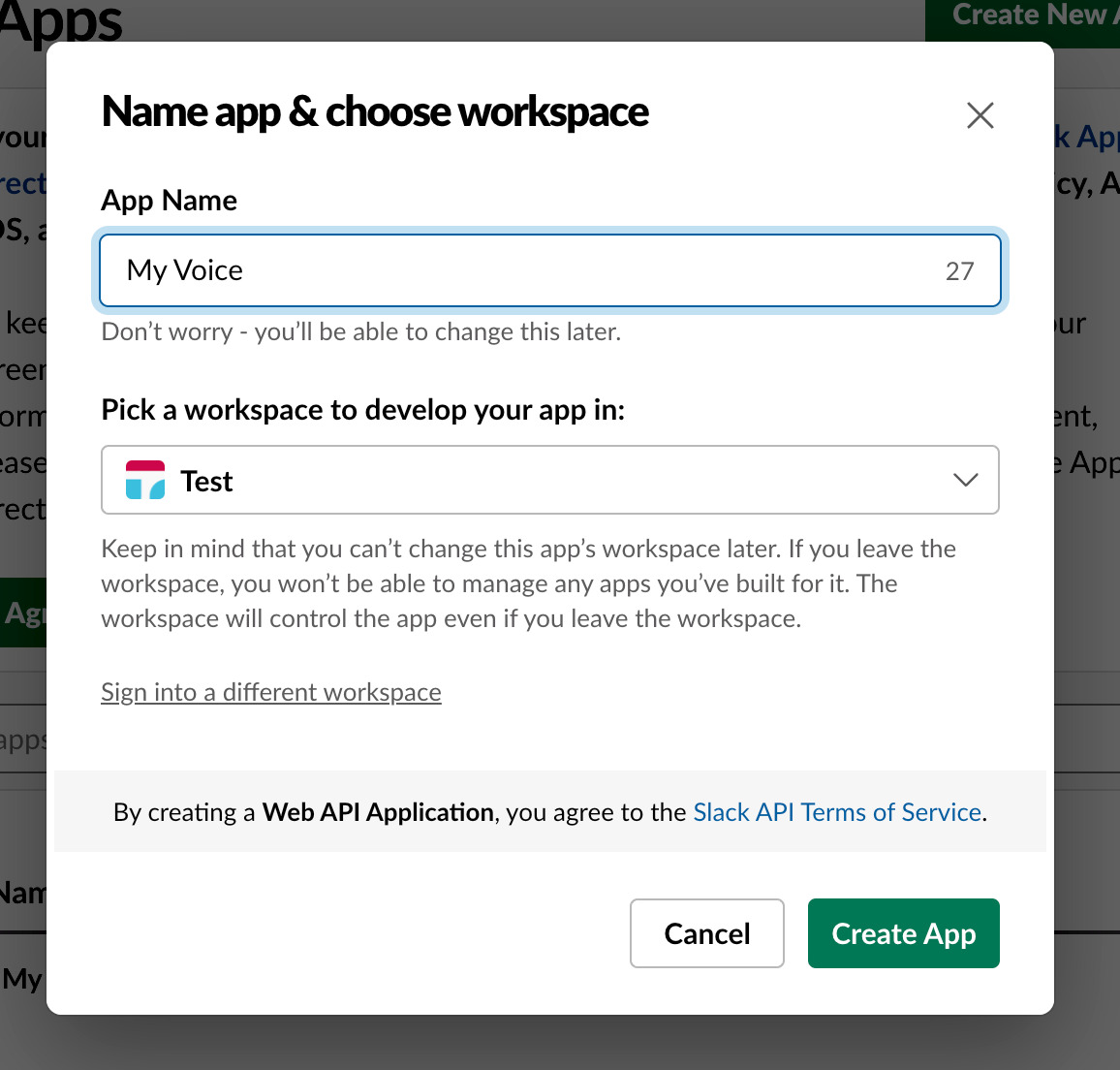
Next, head to Permissions, then add a redirect URI formatted as https://[yourresellerdomain]/auth/slack/callback:
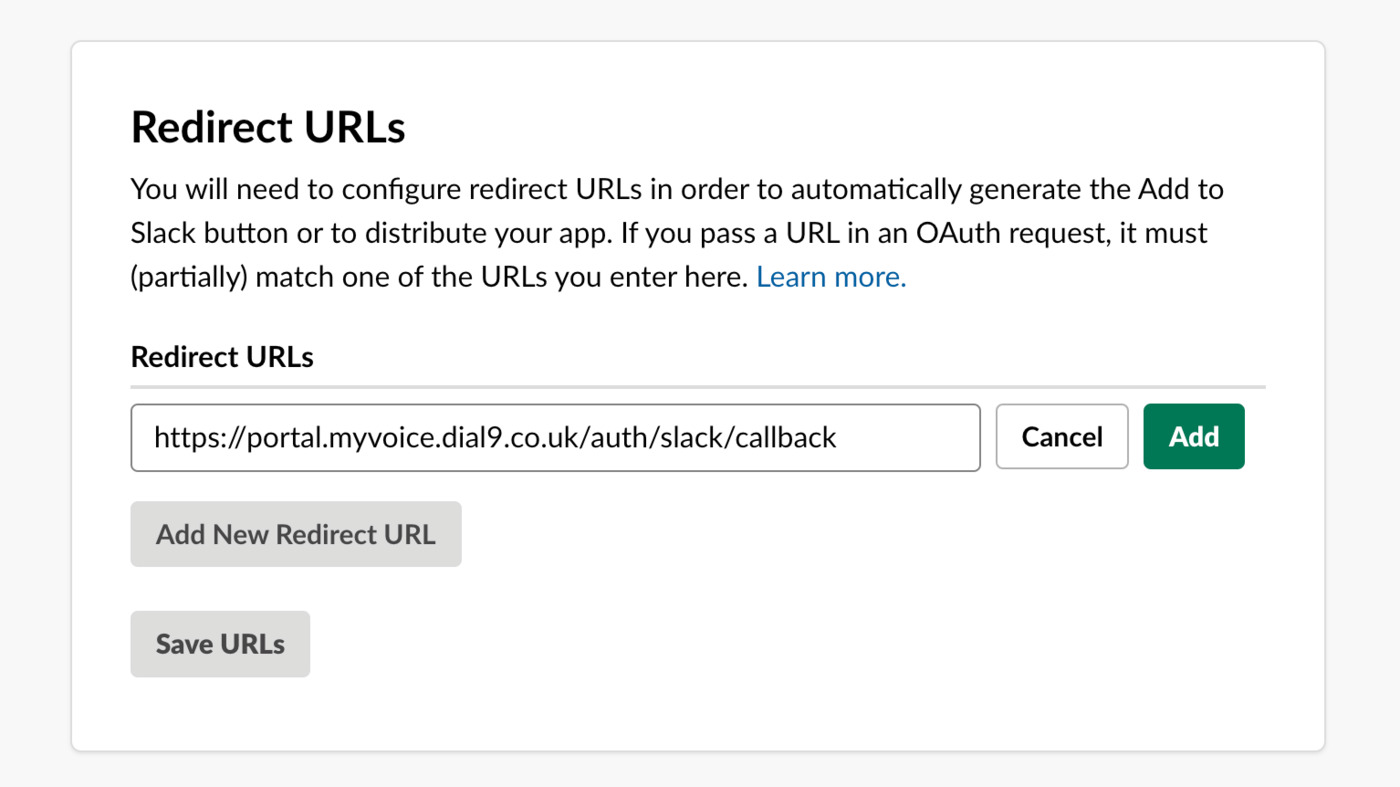
Next, add some scopes to allow the app to access parts of your end-users' Slack account:
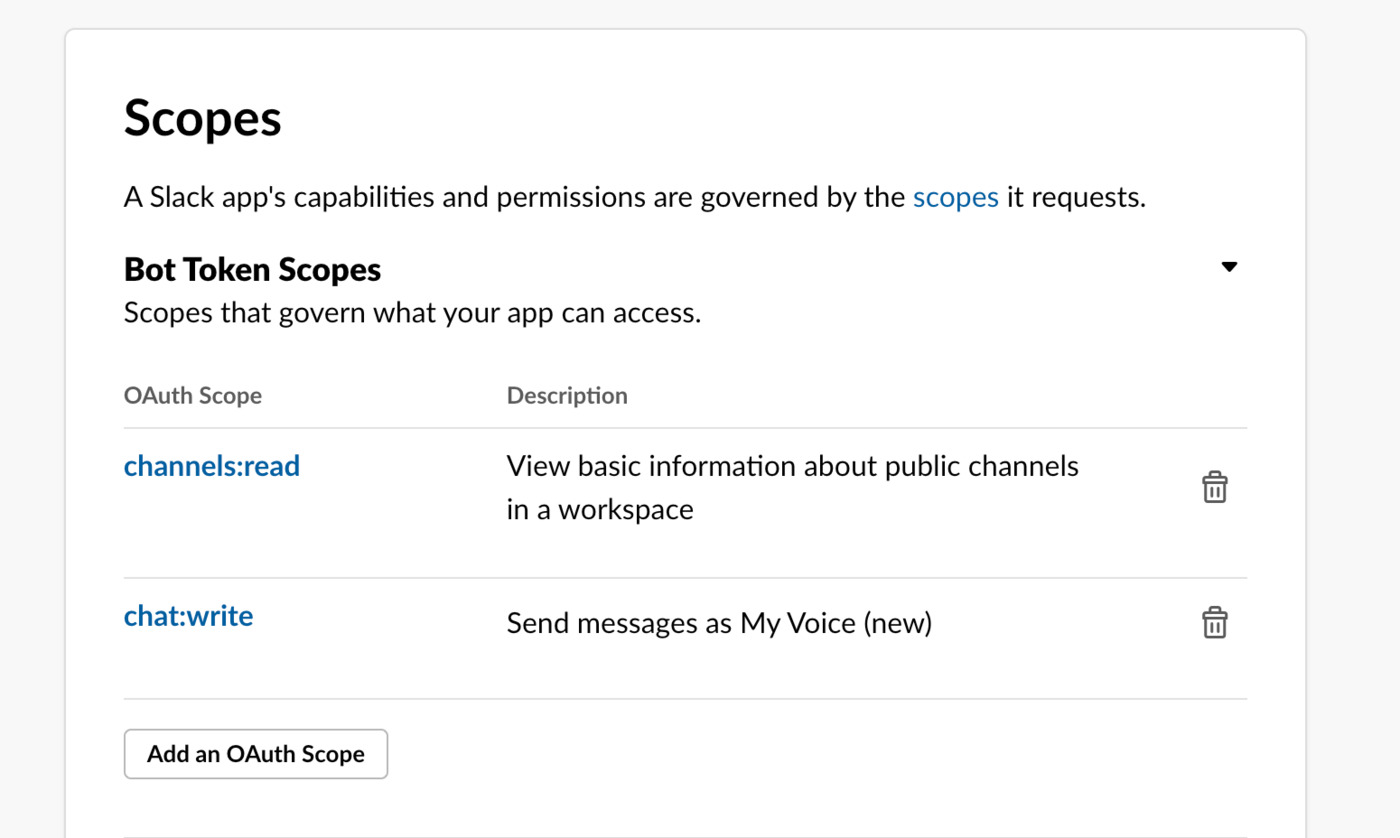
Add the option to view channels, and send messages as the name of your app.
Head to Manage Distribution, and check everything within Share Your App with Other Workspaces has been completed. You'll need to open Remove Hard Coded information and check I’ve reviewed and removed any hard-coded information.
Once this has been done, click Activate Public Distribution.
You'll now be able to head to the Basic information area, and retrieve your Client ID and secret.
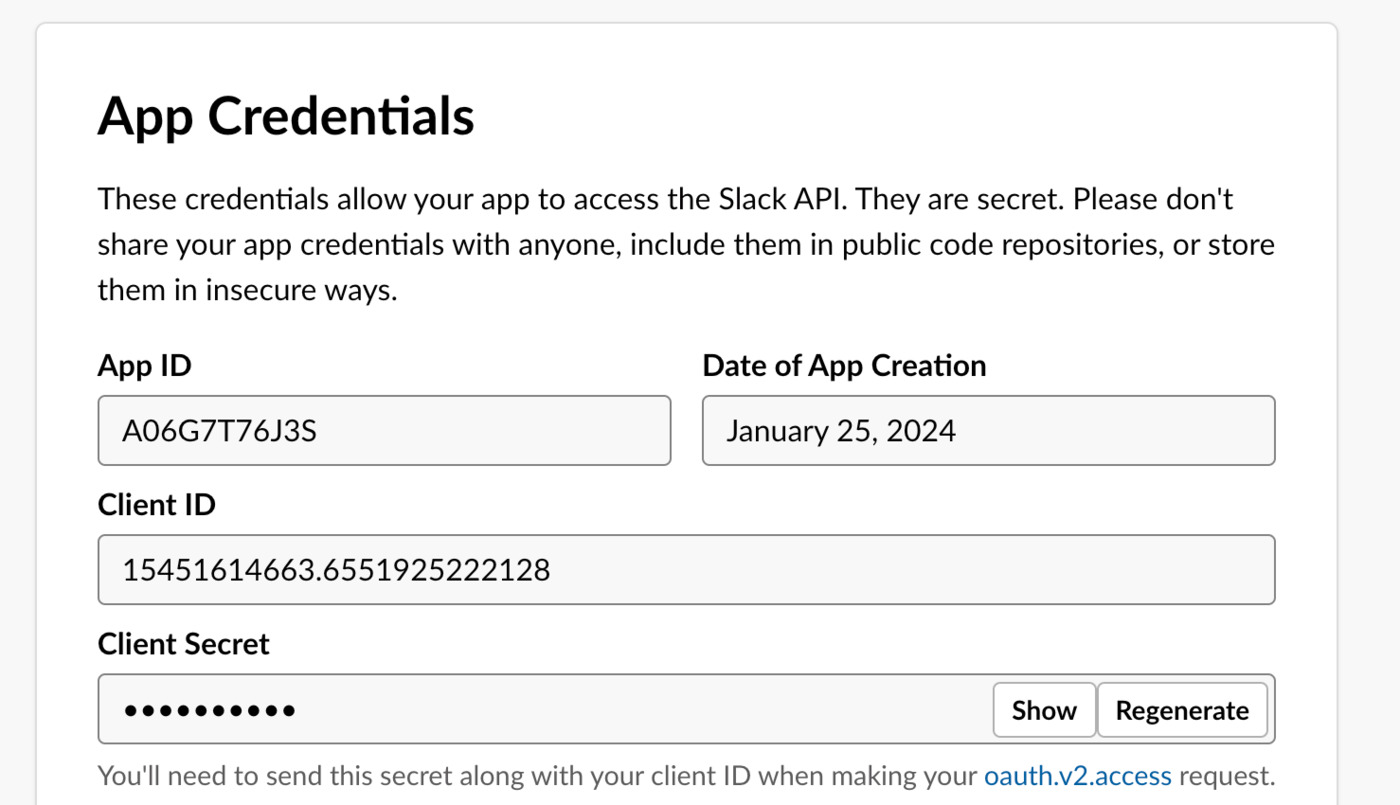
You'll need to click the Show button next to your secret to view and copy it.