We use Google Analytics to measure the performance of our website. We do not store any personal data and your IP address is anonymised.
How to auto provision hardware
Within the Dial 9 system you can automatically provide configuration data to your VoIP hardware using the provisioning tool.
We currently support auto provisioning for the following brands:
- Yealink
- Grandstream
- Snom
- Fanvil
- Polycom
For zero touch deployment, Yealink devices would need to also be added to the Yealink Device Management tool
Once logged into your Dial 9 account please select Phone systems and select the system you would like to add the new hardware to.
Next, please select Extensions > Phone provisioning.
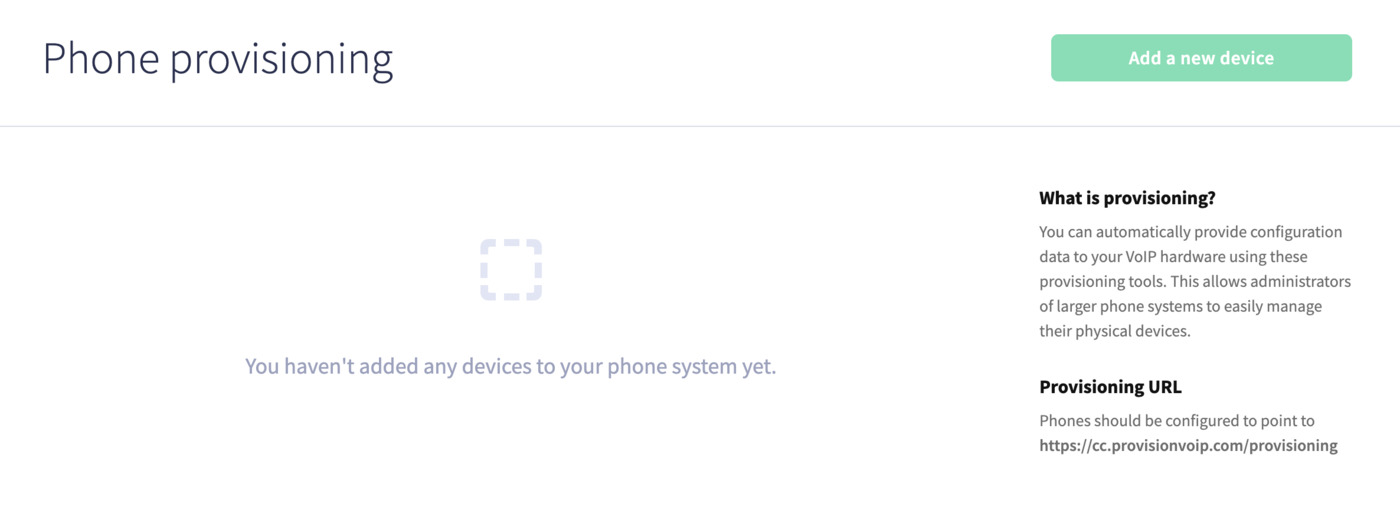
You would need to select Add a new device and fill out the following:
- Description - This will be how you identify the device in the Phone provisioning list in the future, we would recommend matching this field to the Extension field.
- MAC address - This would be the MAC address for the device you wish to provision.
- Extension - This would be the extension that you would like the new device to be registered to.
- Device Manufacturer - This would be the manufacturer of the device you are trying to provision. If your device manufacturer is not in this list, it is not currently supported for auto provisioning.
- VPN enabled? - This is only supported for Yealink devices at the moment. Enabling this can help with any firewall issues and could assist with any support requests in the future.
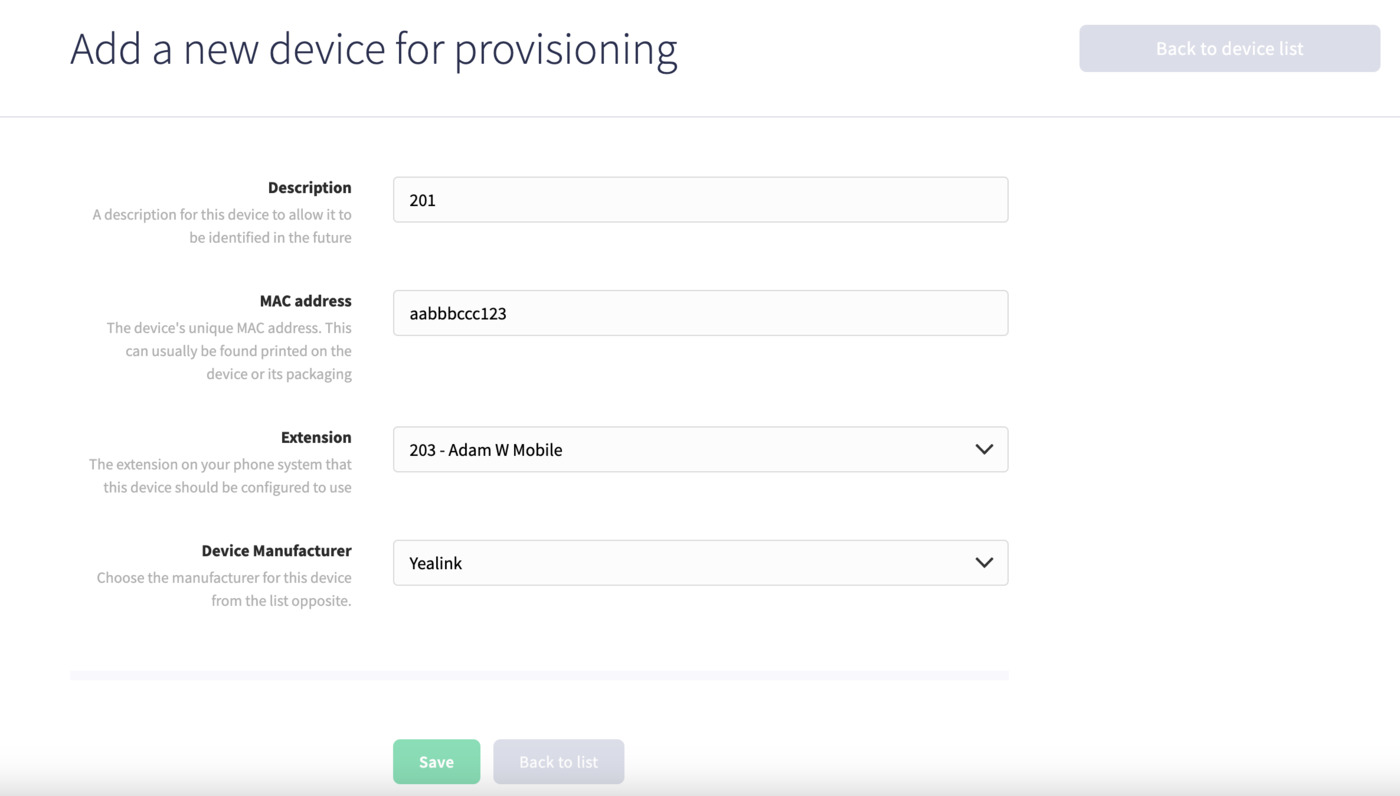
Once you have added all the details please press Save at the bottom of the screen.