We use Google Analytics to measure the performance of our website. We do not store any personal data and your IP address is anonymised.
Editing a follow
When you come to edit a follow by either clicking the name of the follow or the edit icon next to it, you'll see the same initial options as when adding a new follow.
Follow details
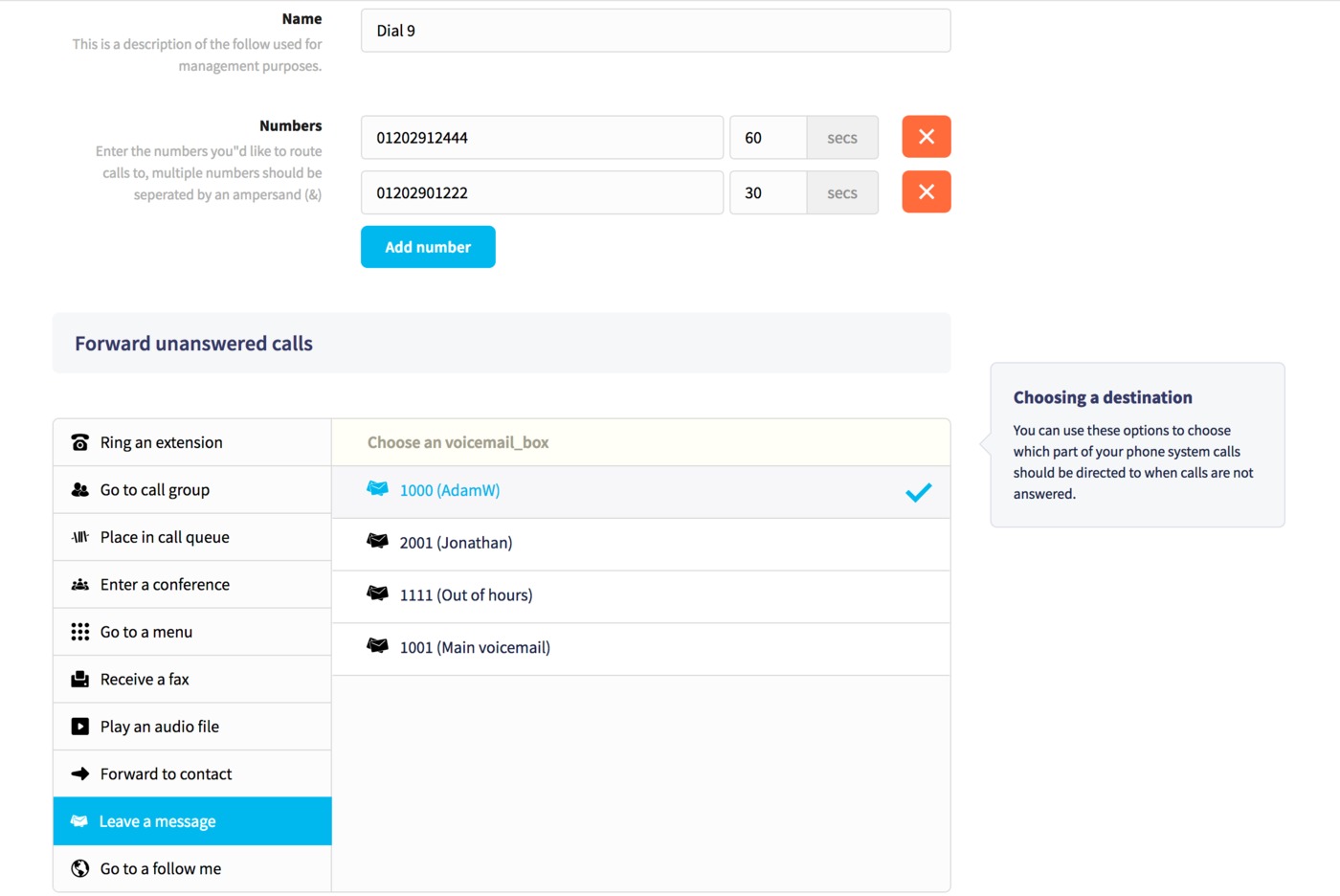
In the initial Follow details tab you can update the name, add or remove any numbers in the call sequence and update their timing, then change the forwarding destination if no called party answers the call.
Advanced settings
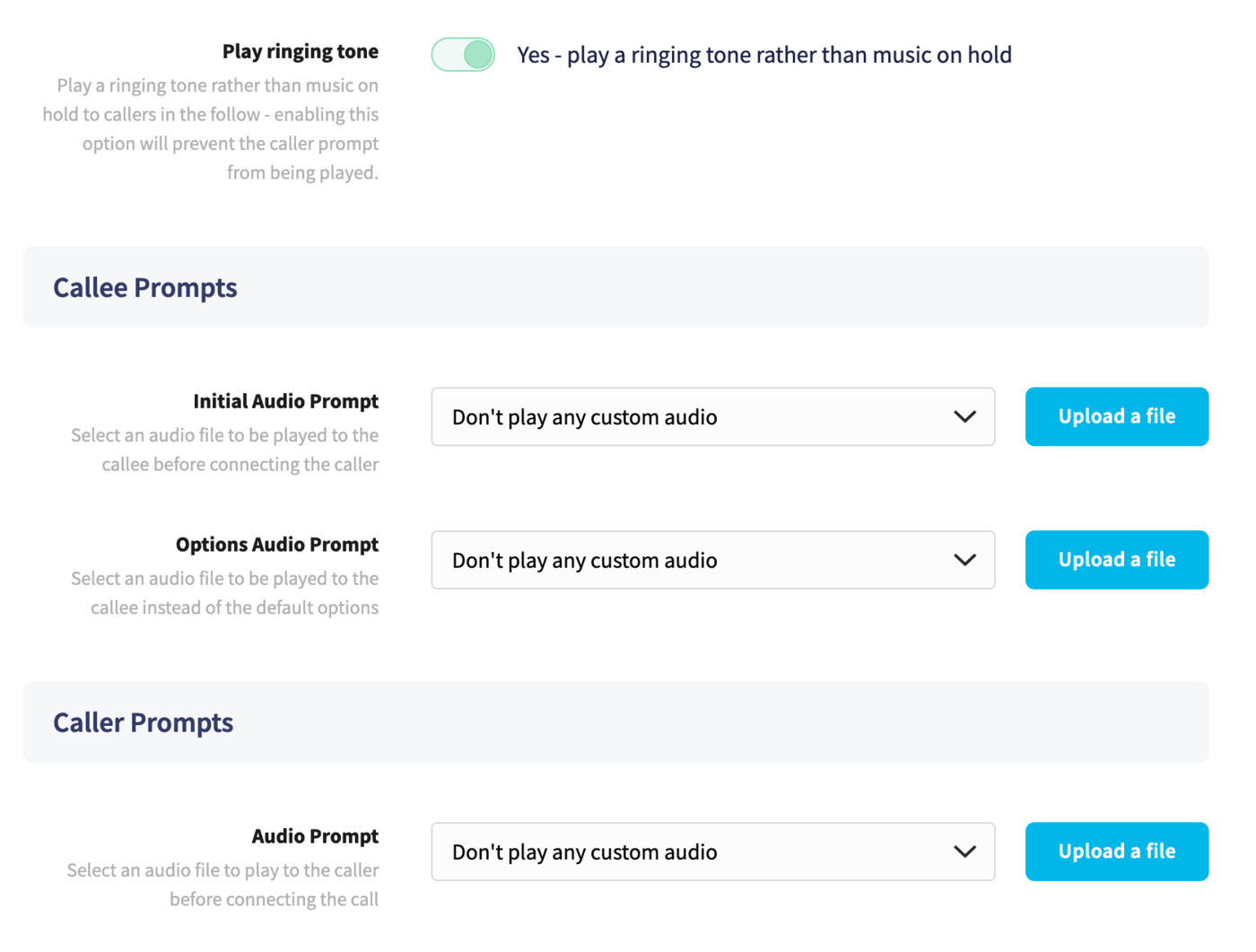
Within the Advanced details tab, you can customise audio prompts for the caller and callee, and choose to play a ringing tone, or music on hold to the caller. Default prompts are in place, but you can choose an existing voice recording or upload a new one whilst updating the Follow.
The caller audio prompt is the message played to the caller before the call connects to any configured parties, and the callee prompts are played to anyone who answers the call. Because a keypress is required to accept the call (1 to accept, 2 to reject) it's recommended that a custom callee options audio prompt provides this instruction.
If using a custom caller prompt, the Play ringing tone option would need to be disabled, and hold music, or a file with ringing audio if preferred, would need to be uploaded.
Once you're finished configuring your follow just click Save at the bottom, or Delete if you wish to remove the follow.