We use Google Analytics to measure the performance of our website. We do not store any personal data and your IP address is anonymised.
Editing a menu
Clicking the edit icon, or the name of a menu in your list will allow you to edit it, where you'll find several aspects that can be configured.
Menu details
The initial Menu details tab will show the same options as when adding a new menu.
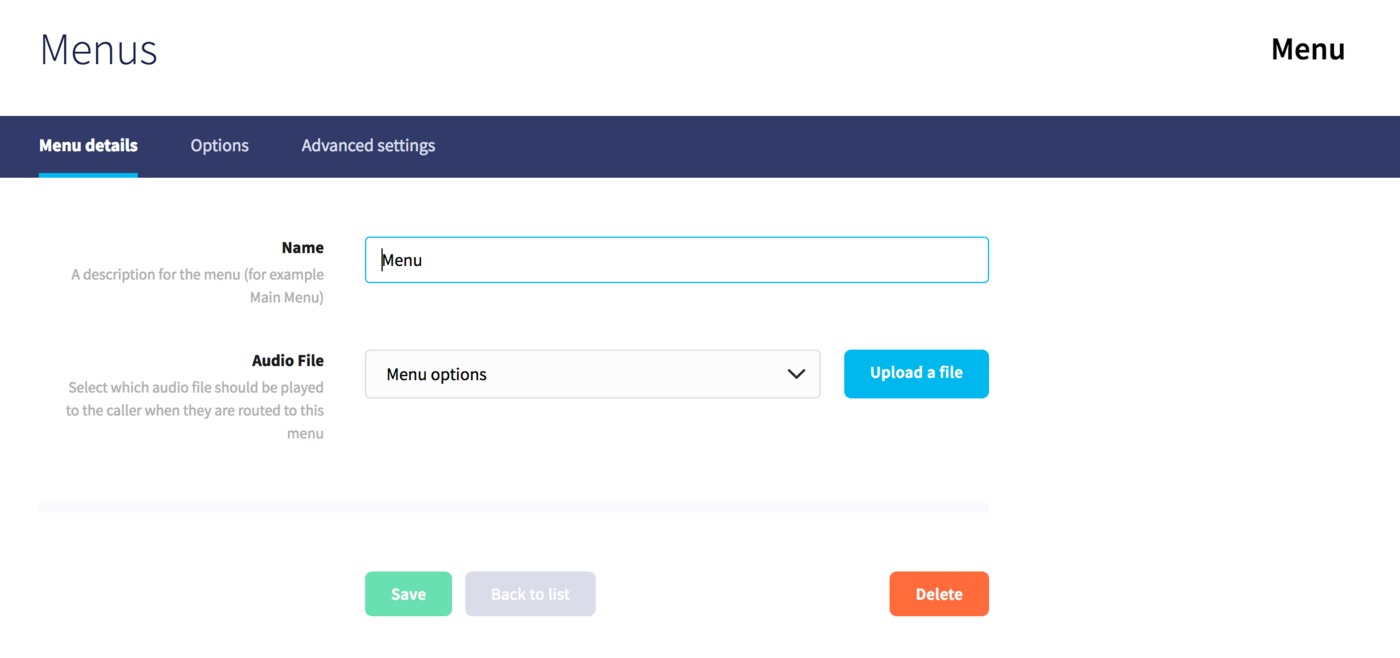
Here, you can change the menu name, then select or upload a new audio file.
Options
In the Options tab you'll see a list of all previously configured menu options.
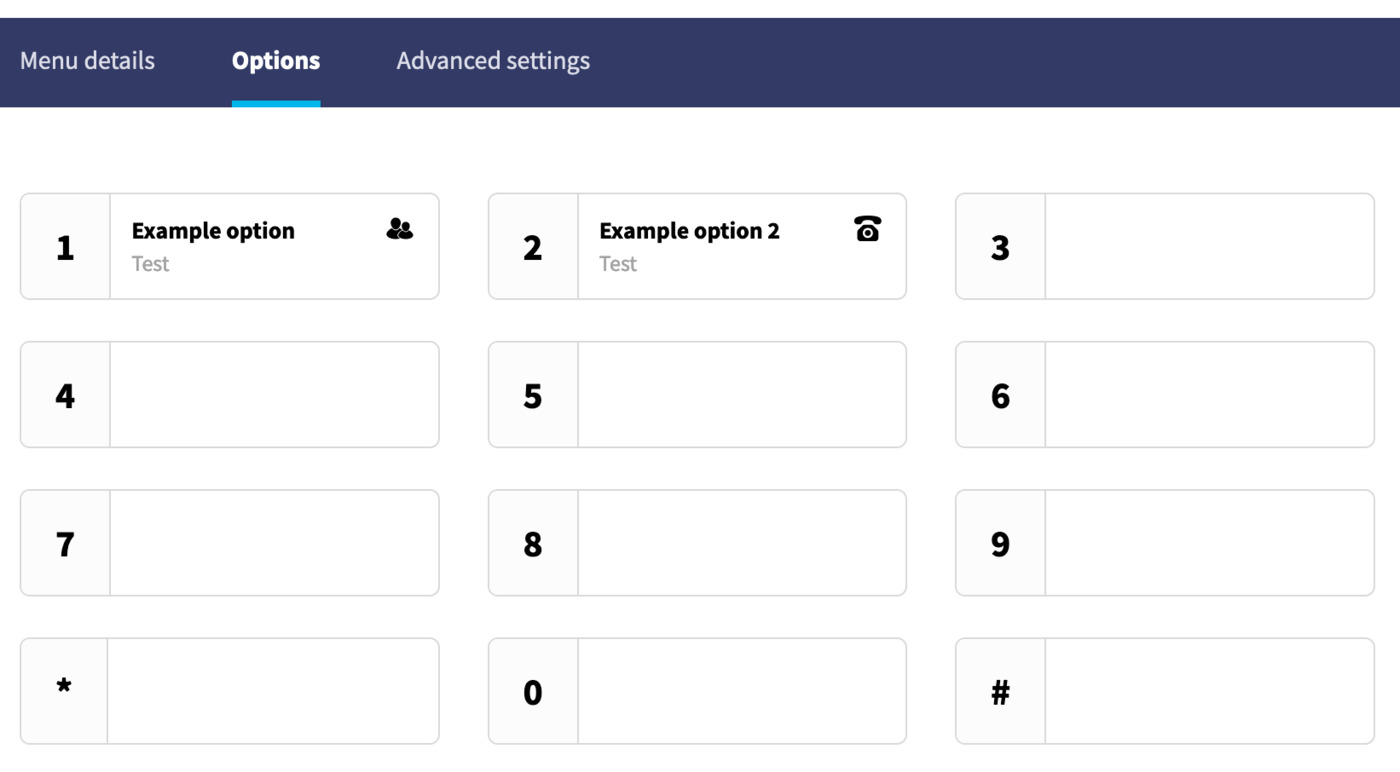
The options will consist of numbers 1-9, *, 0 and #. Click on any option to configure it:
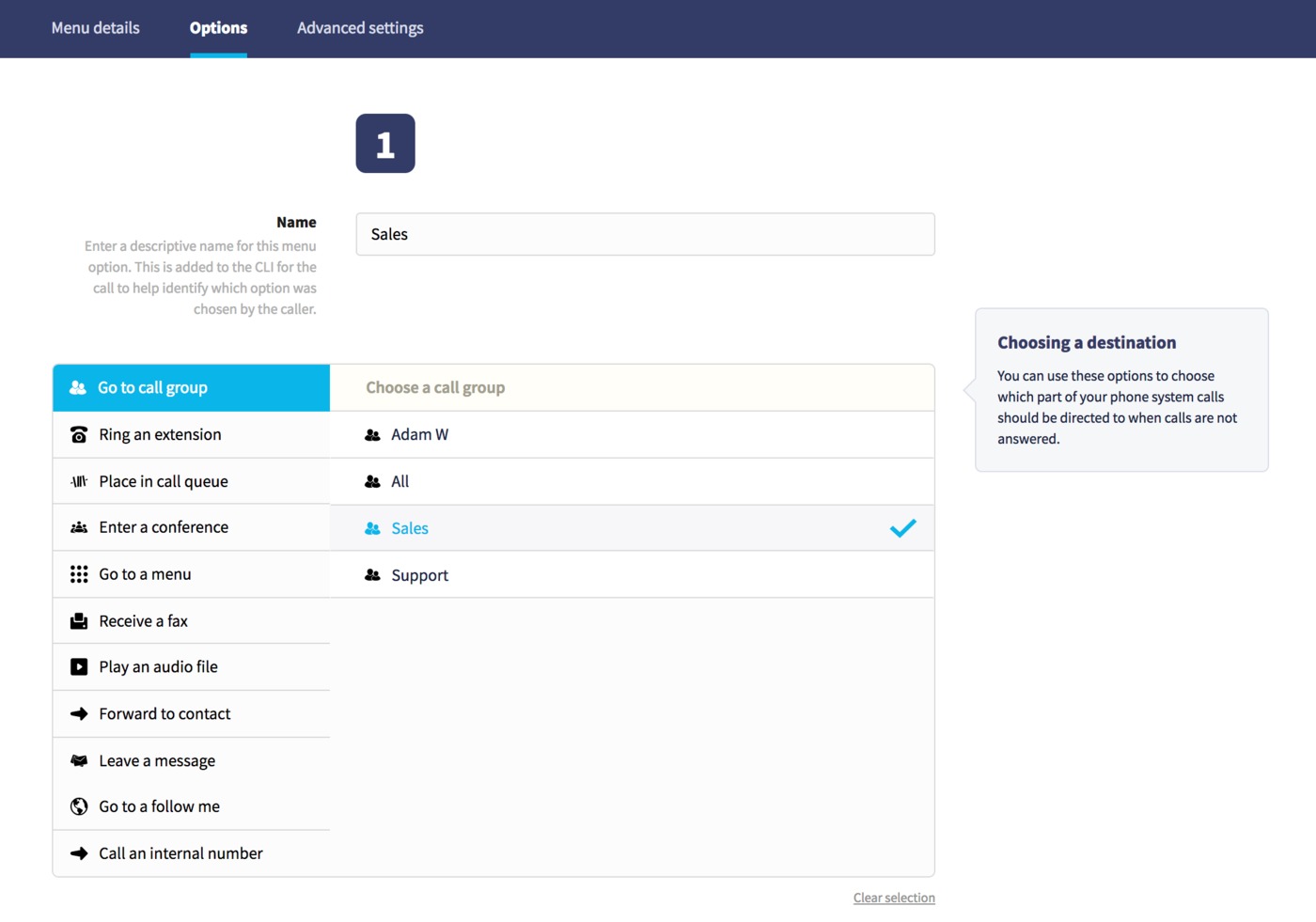
Here you'll be able to add a name - this will be added to the caller ID name so that the person answering the call can identity which option was chosen, then choose a destination for the option. Once you've finished, just click Save.
Advanced Settings
Finally, in the Advanced settings tab you'll find a number of additional configuration options:
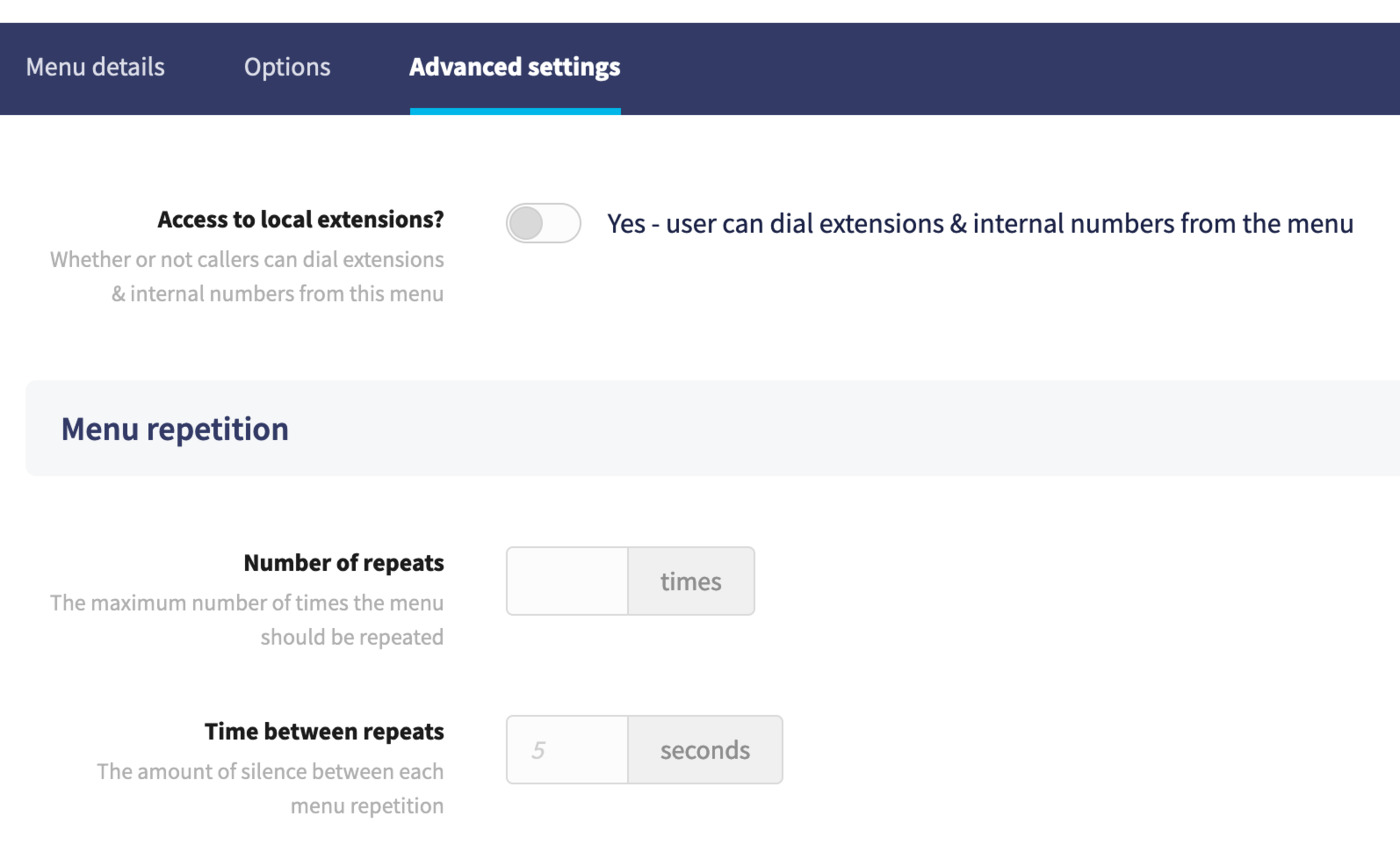
Firstly, you can enable the option to allow callers to dial internal extension numbers directly, then choose a number of repeats for the menu if you wish to loop it more than once, along with an amount of silence between each repeat.
Finally, if no option is selected and the repeats have all completed, you can choose a destination, such as a voicemail.
It's recommended that any changes to these settings are reflected in your audio file so that the caller understands what actions can be performed when they reach the menu.