We use Google Analytics to measure the performance of our website. We do not store any personal data and your IP address is anonymised.
Setting up a remote phonebook on a Snom phone
Retrieving the Remote Phonebook URL
To set up the remote phone book, you will need the remote phonebook URL, this can be found in the Extensions section within the portal. Select your extension and then the Configure Phone Book tab.
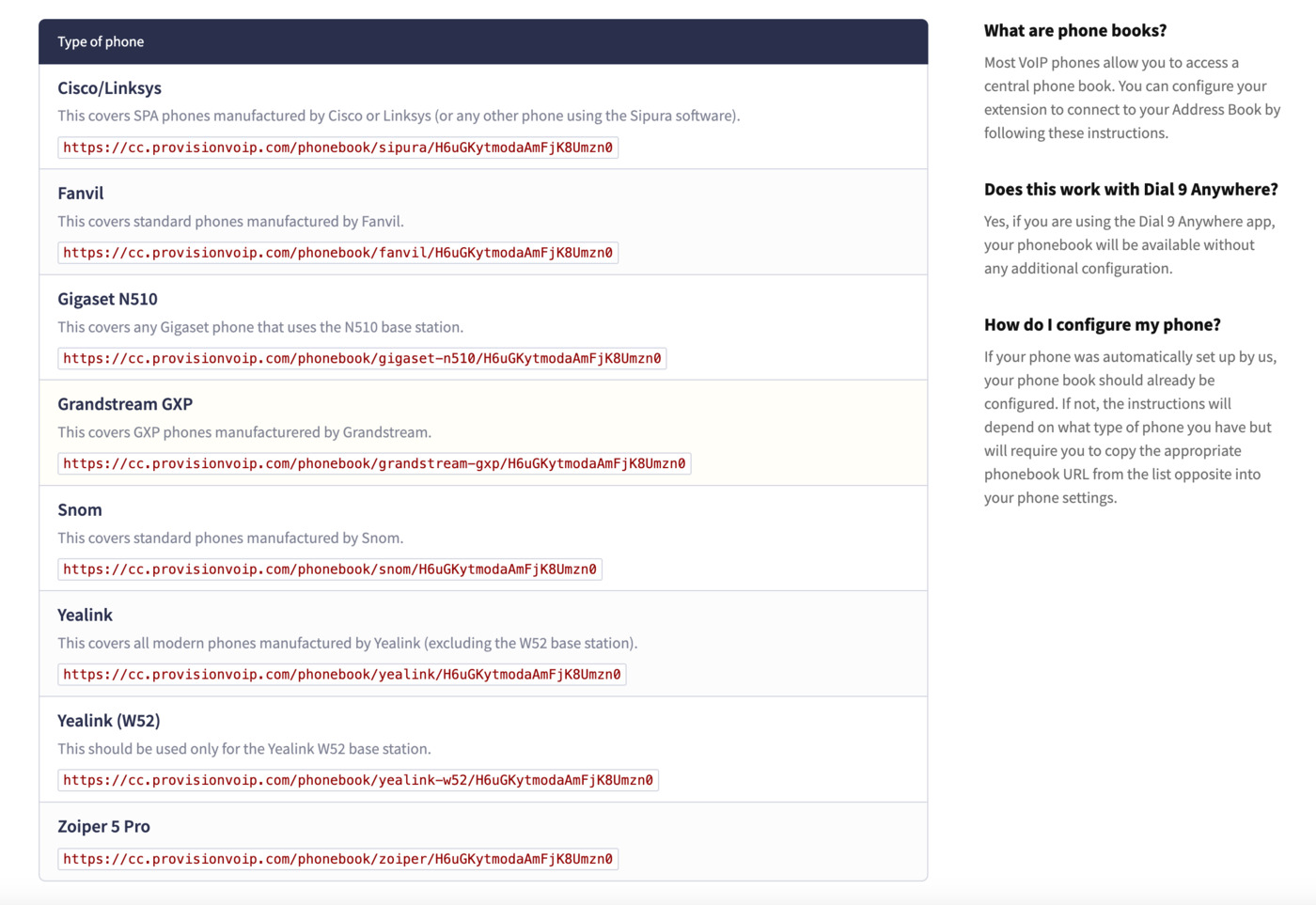
Adding the Phonebook URL to your phone
Next, you'll need to login to the phone's web interface. Press the settings key on the front of the phone, then press option 6 for Information, followed by option 2 for System Info, where you'll see an IP address. Enter this IP address directly in your browser, then you'll be presented with a login screen. If you haven't changed the default password previously, you can login using 0000 as the password.
Next, head to the Function Keys page under Setup in the left hand menu, then edit the Directory key near the bottom of the page, changing the Type colum to Action URL. Click Apply to save this change, then you'll find the Number column changes to an input field, where you can paste the phonebook URL, clicking Apply again to finish.
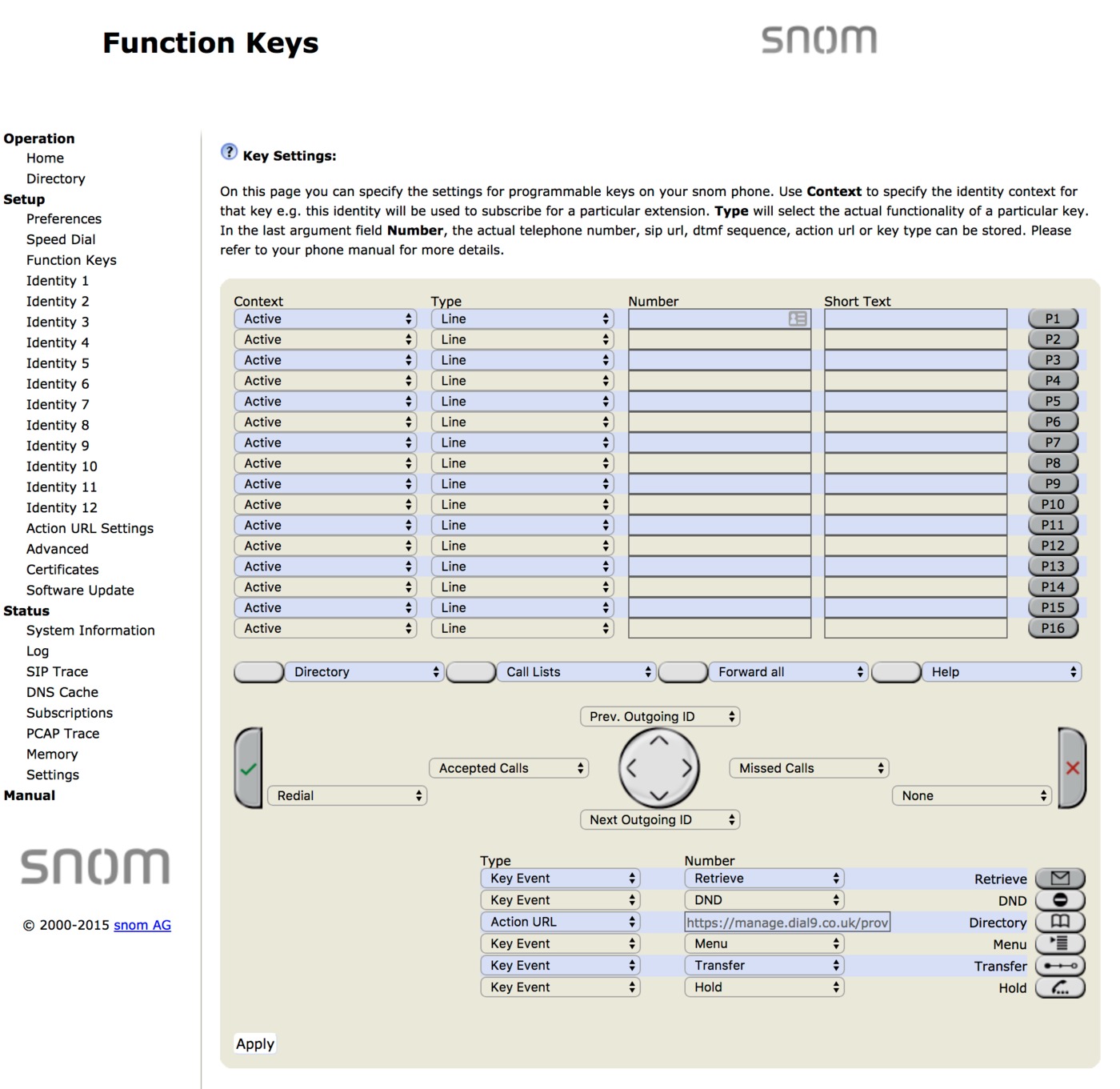
You'll now find that when you press the directory key on the phone, it will immediately bring up a list of your Dial 9 address book contacts.