We use Google Analytics to measure the performance of our website. We do not store any personal data and your IP address is anonymised.
Editing a call queue
Within your list of call queues, you can click either name of the call queue, or the edit icon on the right hand side to edit it.
Queue Details
In the first Queue details tab, you'll be able to edit the name, choose a strategy, then update any members in the members list.
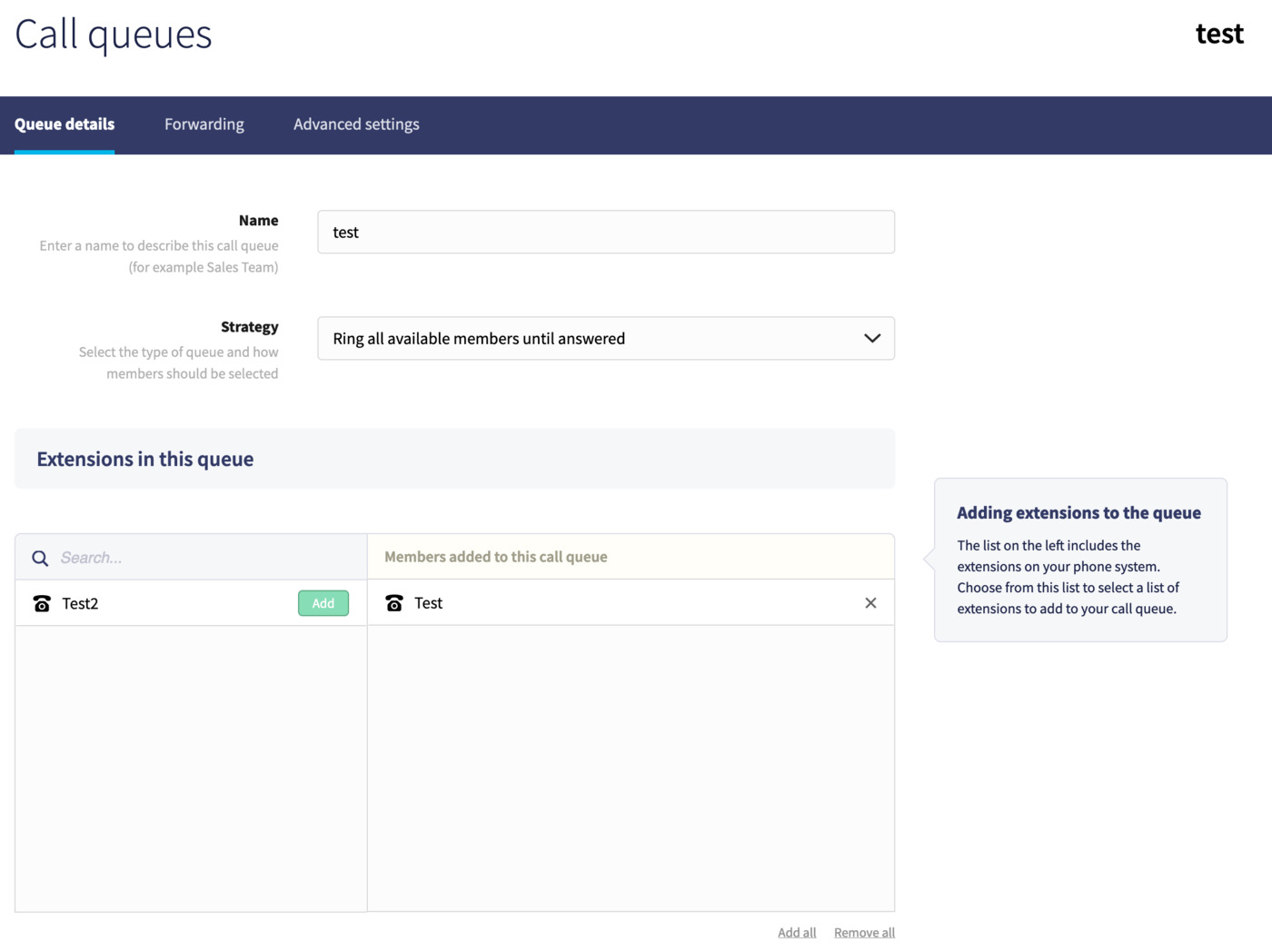
Forwarding
In the Forwarding tab, you can set a destination to forward calls not answered by any extension in the queue.
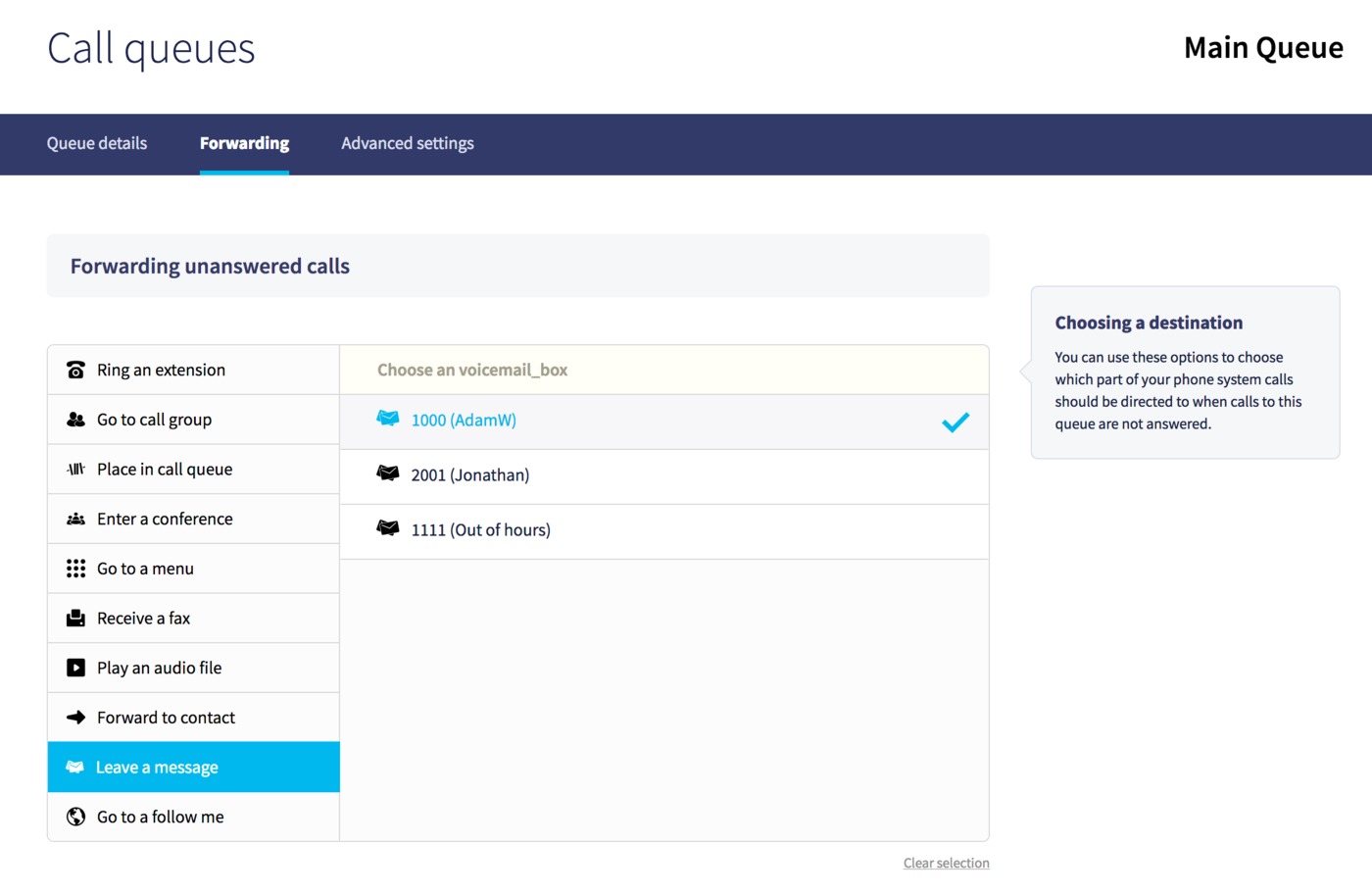
Advanced Settings
Within the Advanced tab of a call queue, you'll find a large number of different options relating to audio and how queue members are called.

Initially, you can select the Menu option to allow a caller to "break out" of the call queue to a different destination. Additionally, you can select the option to play a ringing tone rather than any hold music that may have been previously uploaded your phone system.
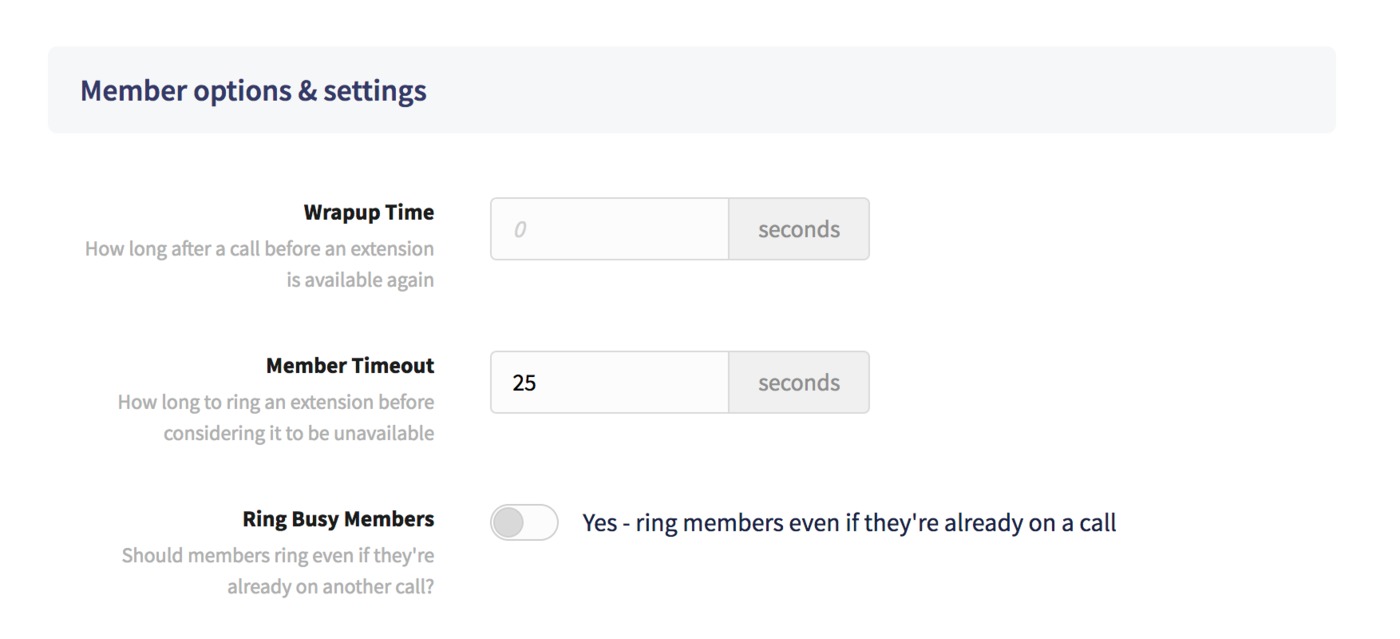
Next, you can configure a wrapup time to stop extensions from being called after certain period of time when they've just finished a call, followed by a member timeout - the amount of time to a ring a queue member's phone before considering the member to be unavailable, you can enter it in a number of seconds. By default, 15 seconds is used which means we will try to ring members for 15 seconds, and if no picks up in that time we will stop trying, then try again after a 2 second pause.
We recommend leaving this as the default setting to ensure that if a previously busy member becomes available, they can be called again quickly if no other member is available pick up the call.
Finally, you can disable the option to ring all members even if they're already in an existing call.
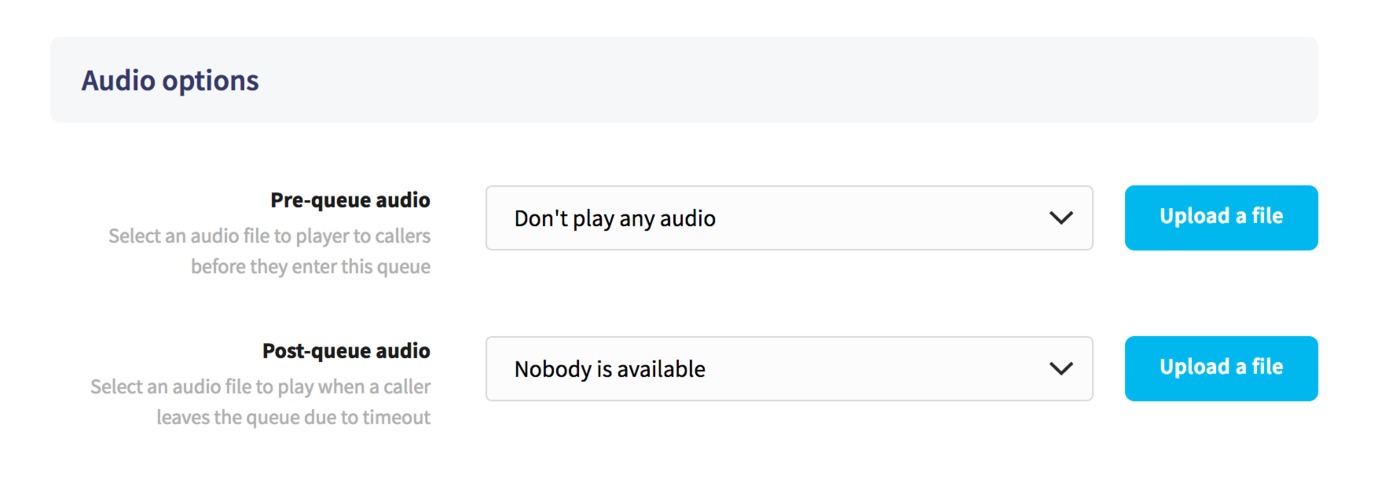
Within the Audio options section you can select or upload voice recordings to play before caller enters the queue, or after it if it times out with no extension answering the call.
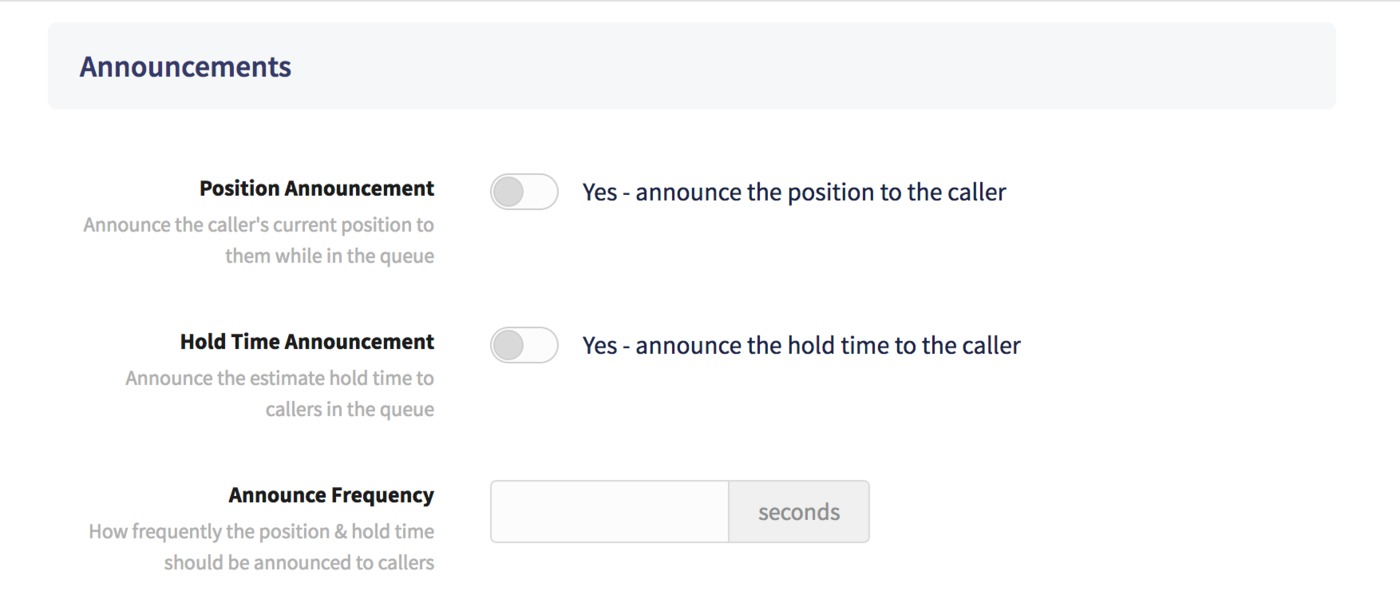
Next, you can configure announcements for the caller's position in the queue, as well as estimated time that they'll continue to be on hold (based on previous call statistics in your phone system). Finally, you'll be able to enter an announcement frequency in a number of seconds for how frequently you want those announcements to play.
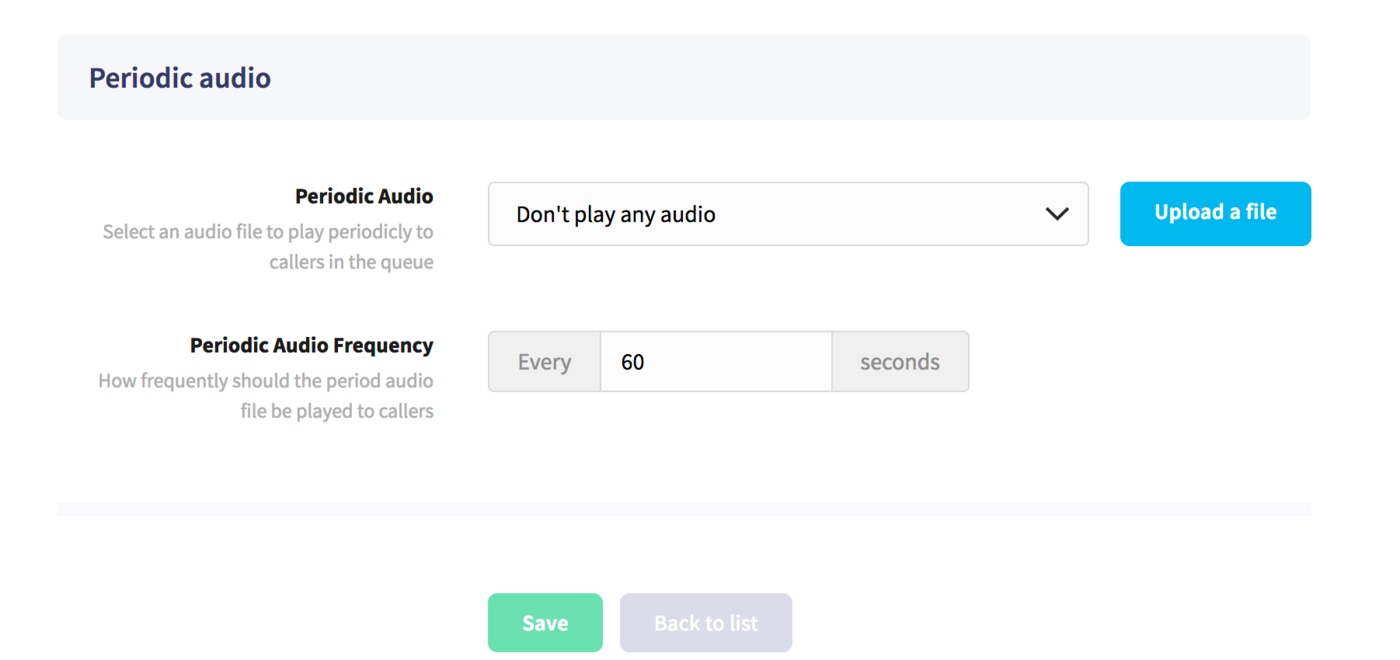
Lastly, you can select or upload your own custom periodic audio voice recording, and choose a frequency for how often you wish your recording to play.
At any time, just click Save at the bottom of any tab to apply your configuration changes.
If you wish to delete a call queue, this can be done in the Queue details tab, just select Delete at the bottom of the page.