We use Google Analytics to measure the performance of our website. We do not store any personal data and your IP address is anonymised.
Call logs
The primary page in your Call logs & reports area is the Call Logs page. When you first visit this page, you'll see a list of all calls logged within the last month, separated by day and paginated in sets of 30 logs per page.
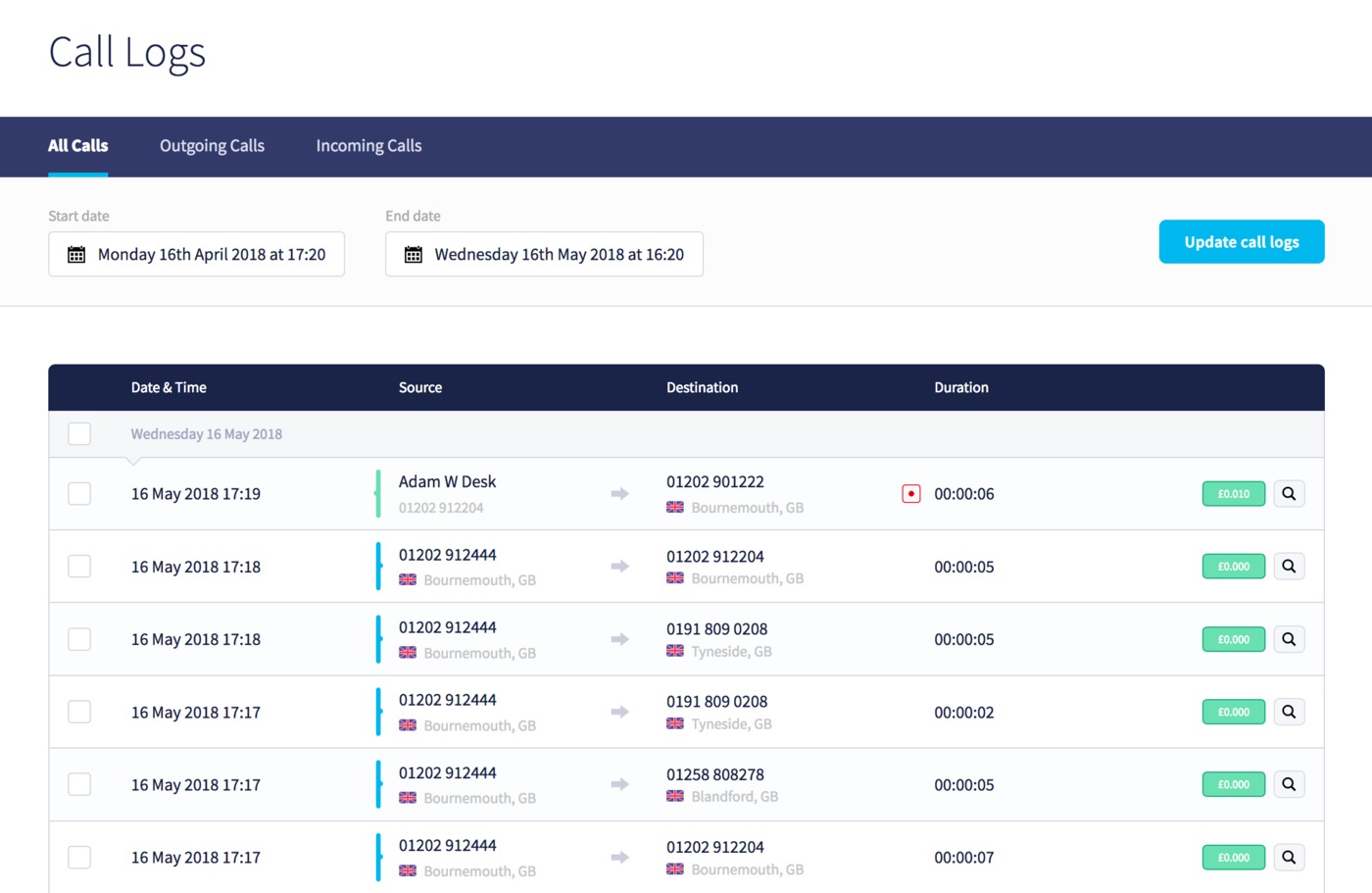
Each call will show a date and time, a source and destination number, the time, cost and a magnifying glass icon to view further details about the call. Outgoing calls in your list will display with a blue indicator next to the source number, and incoming calls with a green indicator.
If you wish to filter your call logs, you can do so by clicking the Outgoing or Incoming calls tabs, and by selecting different dates for the start and/or end dates above the list of calls. You'll be able to generate a list of calls up to 90 days.
Search
As well as being able to filter by incoming or outgoing calls, you can perform a more extensive search in your call logs, by navigating to the Search tab:
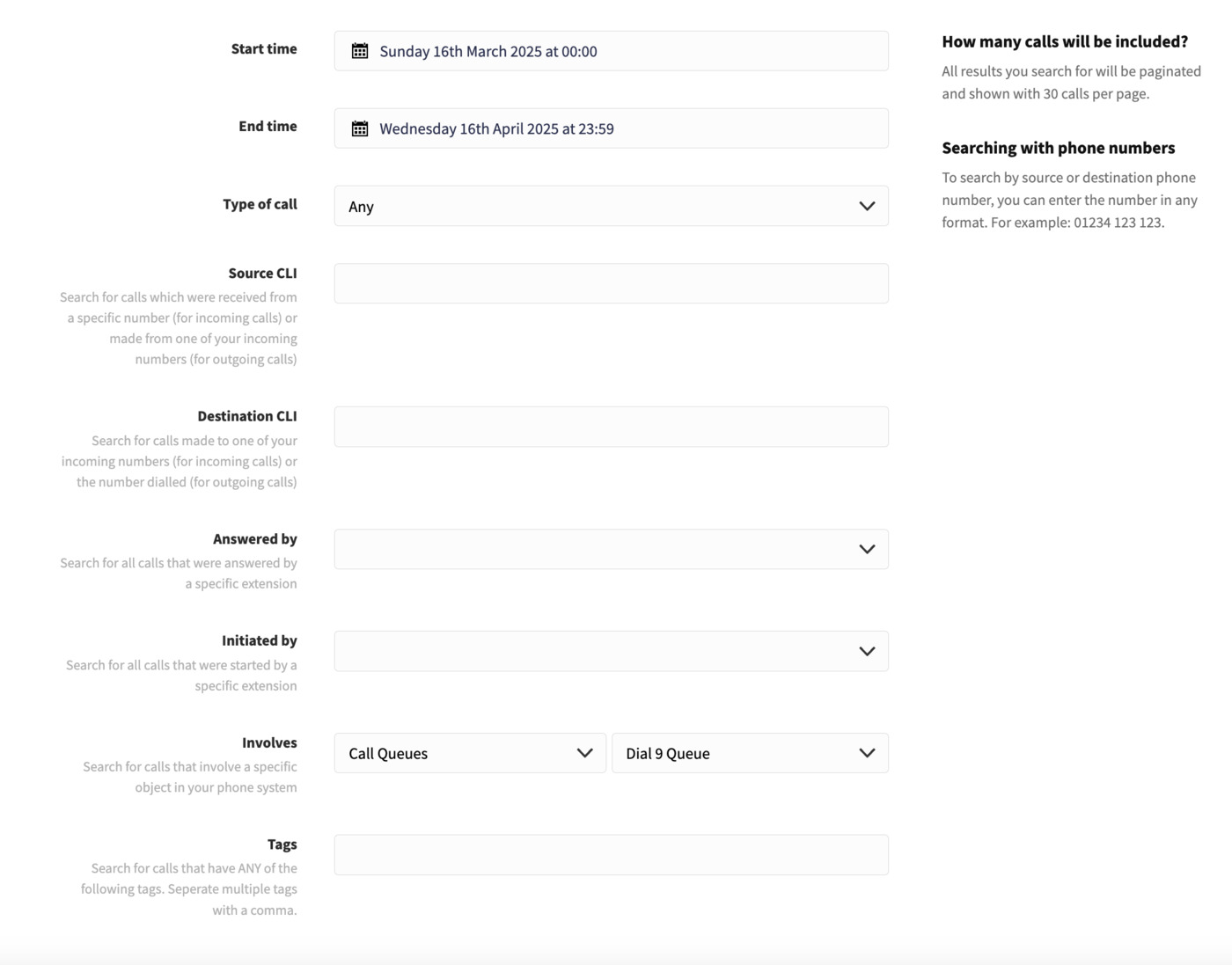
You choose to filter your results by the following parameters:
- Start time - all calls on or after this time
- End time - all calls on or before this time
- Type of call - incoming or outgoing
- Source CLI - the caller's number
- Destination CLI - the called number
- Answered by - the extension which answered the call (incoming)
- Initiated by - the extension which placed the call (outgoing)
- Involves - filter by a specific object or destination within your call flow, such as a menu or queue
- Tags - any tags entered within the call details date range
When you've entered your search parameters, click Search to run it.
Once you've located a particular call in your search, clicking then on the magnifying glass icon will show additional details about it.
Call log
Initially, you'll see details about the source and destination numbers, as well as time and associated cost (if applicable) of the call:
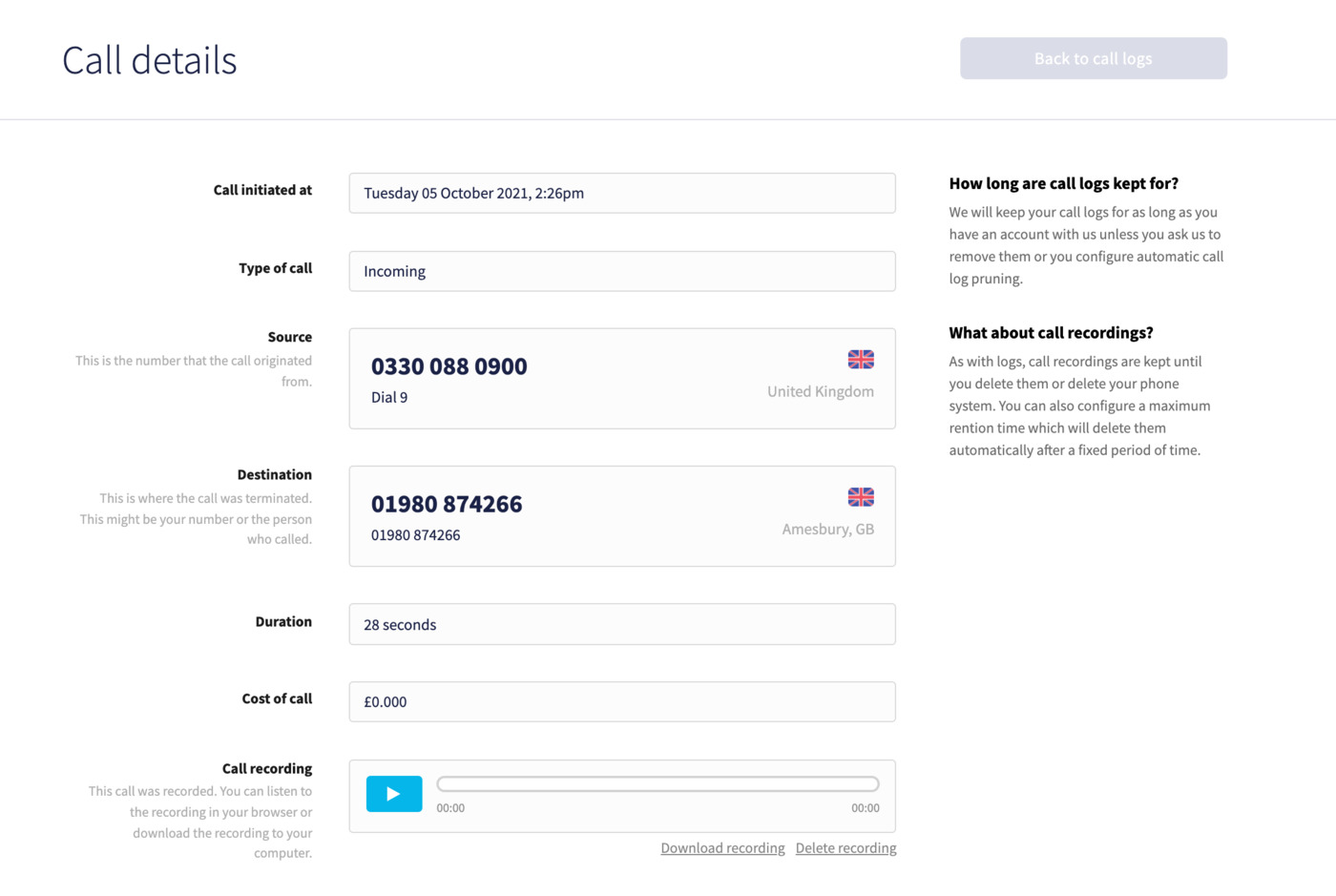
Additionally, if the call was recorded, you can play, download or remove the call recording directly from here.
Call flow
Below the main details of the call, you'll see a call flow, which provides useful information about what happened during the call:
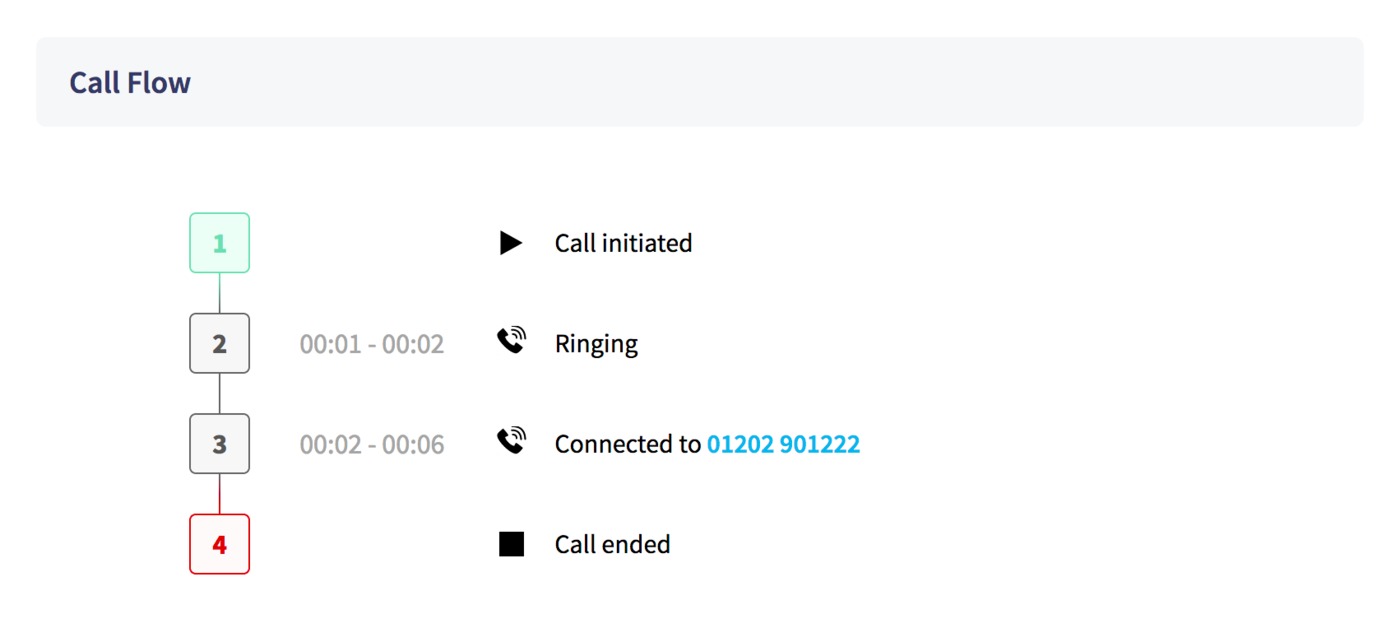
Each stage will be displayed in order starting from the initialisation of the call, and finishing with when it was terminated.