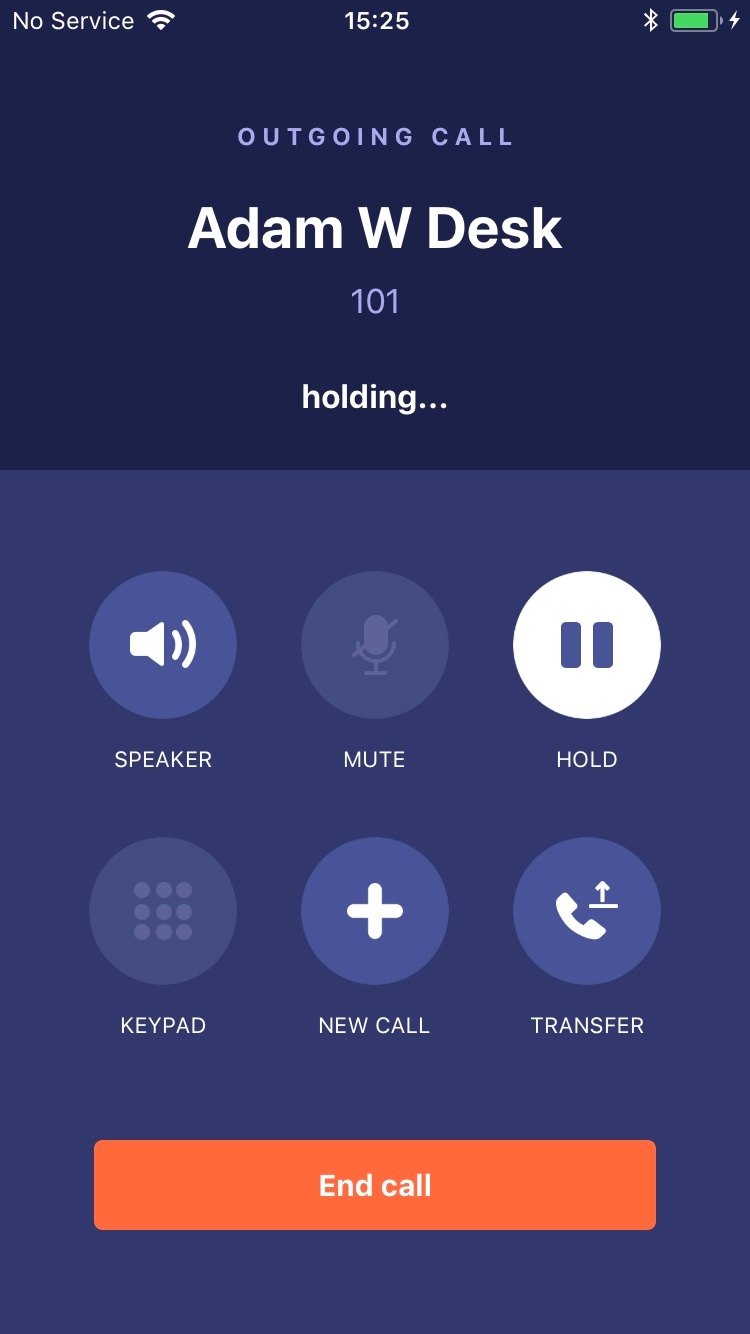We use Google Analytics to measure the performance of our website. We do not store any personal data and your IP address is anonymised.
Hold and call transfers
When tapping the Transfer key during a call, you'll be presented with a dialog consisting of 2 options.
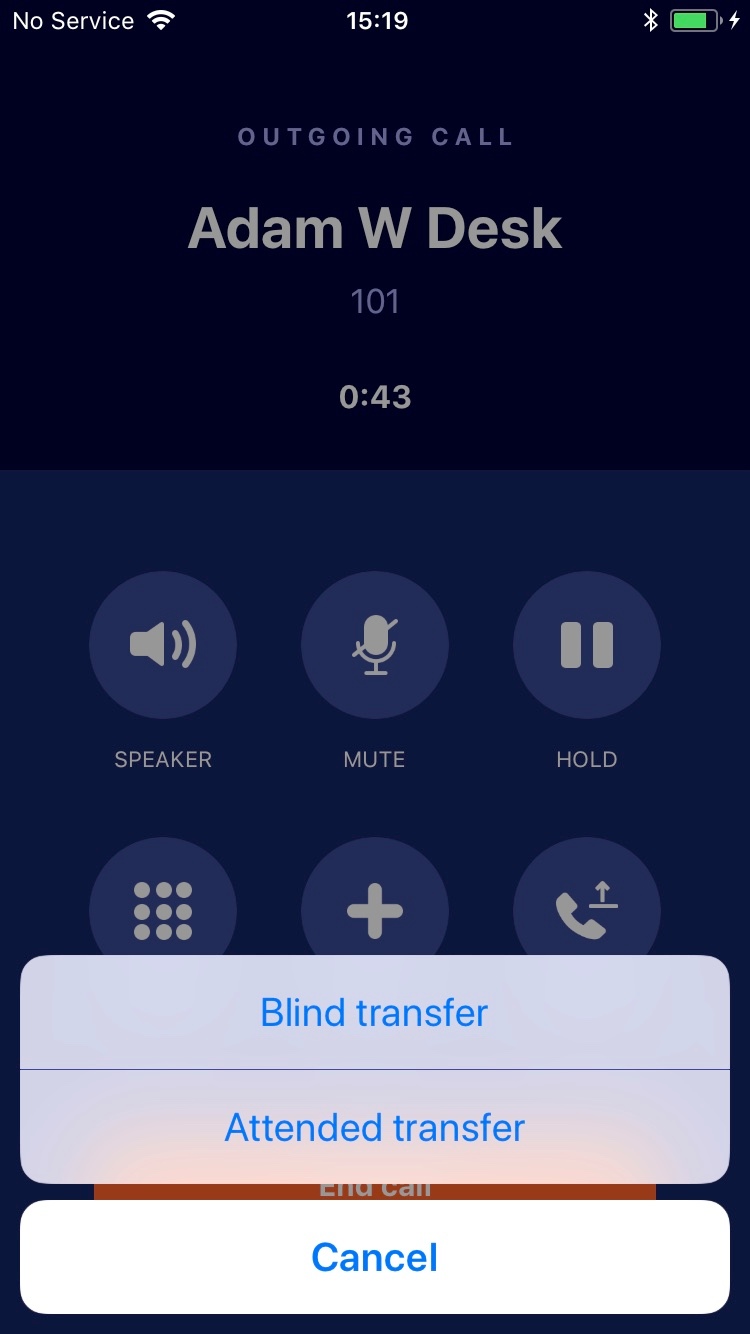
Blind Transfer
To transfer the current call to a 3rd party without speaking to them first, tap the Blind Transfer option which will present a dialler where you can either dial an extension in your account, or an external number directly:
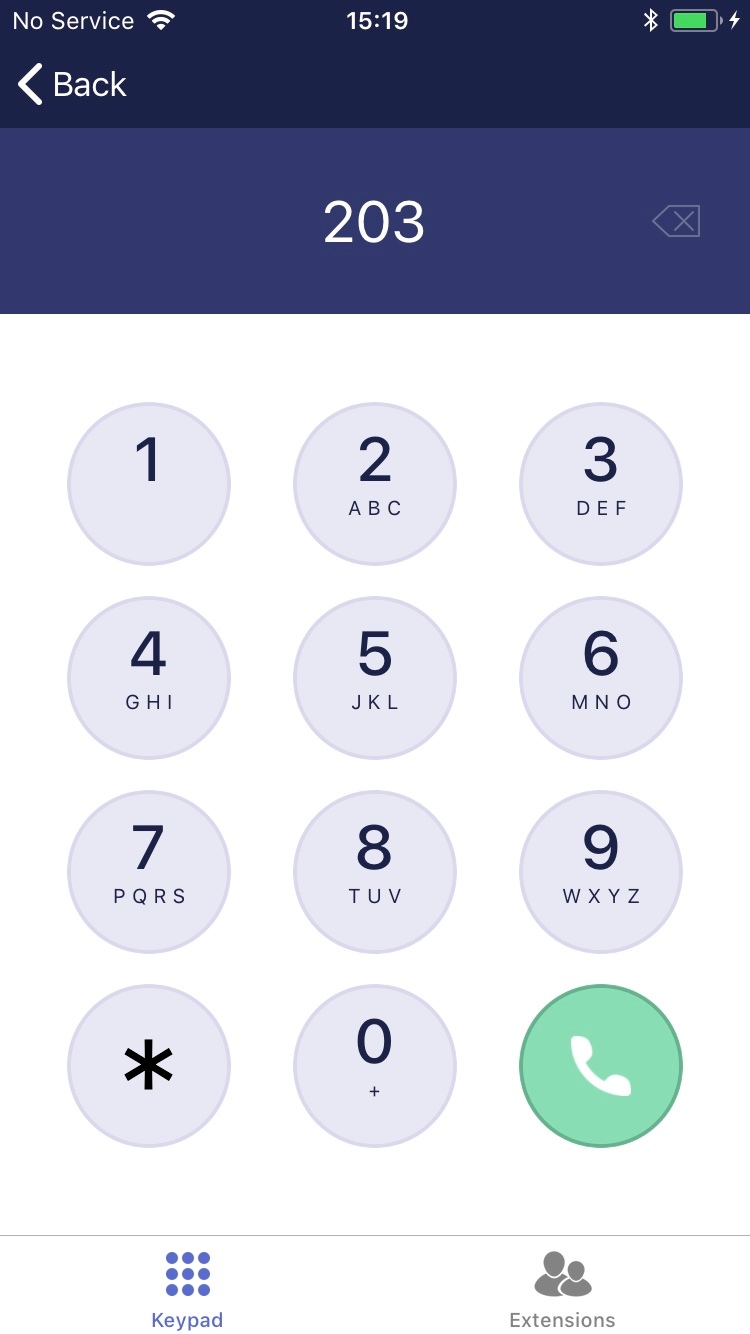
Or, if you tap the Extensions tab, you'll presented with a list of extensions and their current status to transfer the caller to an extension instead.
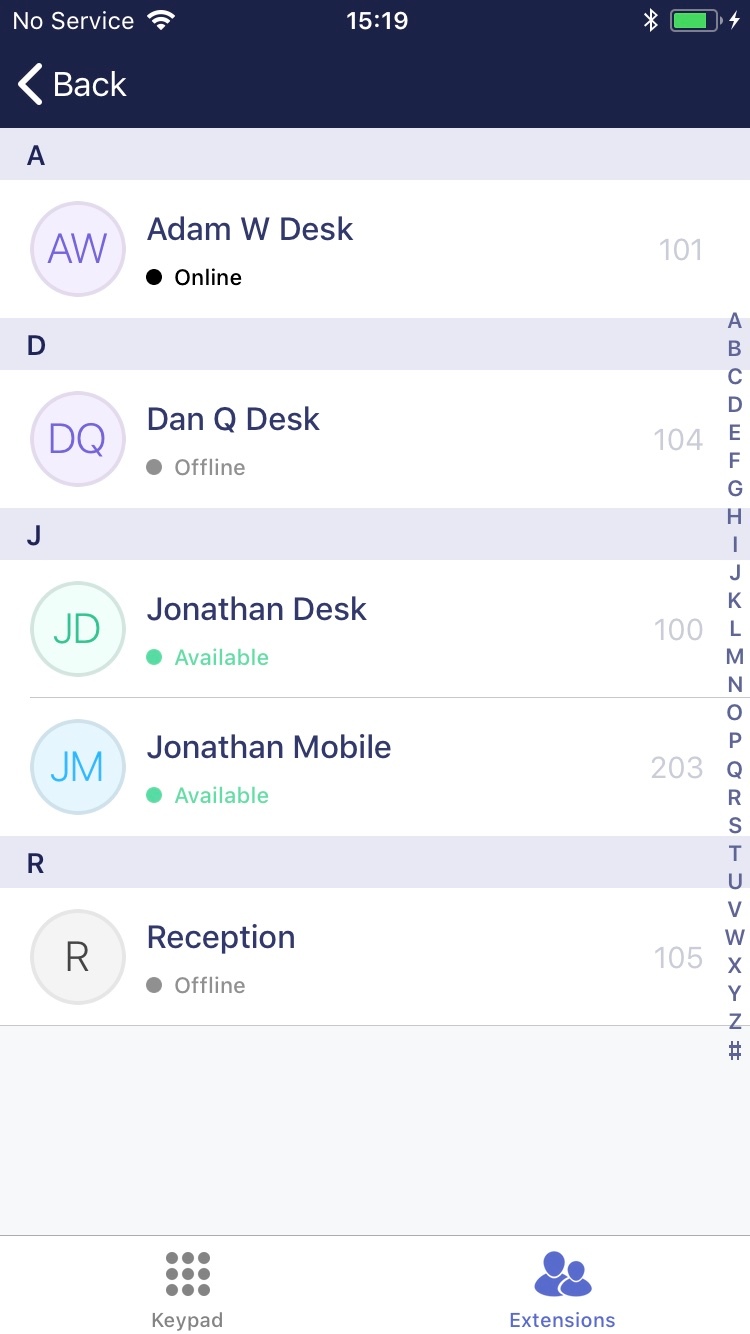 When you dial a number or choose an extension to call, the caller will be immediately transferred to them with no prior warning given to the person you're transferring the call to.
When you dial a number or choose an extension to call, the caller will be immediately transferred to them with no prior warning given to the person you're transferring the call to.
Attended Transfer
This presents the same dialler and options as a blind transfer, but you will first place a call to the person and you can speak to them first, before either completing the transfer, or cancelling it.
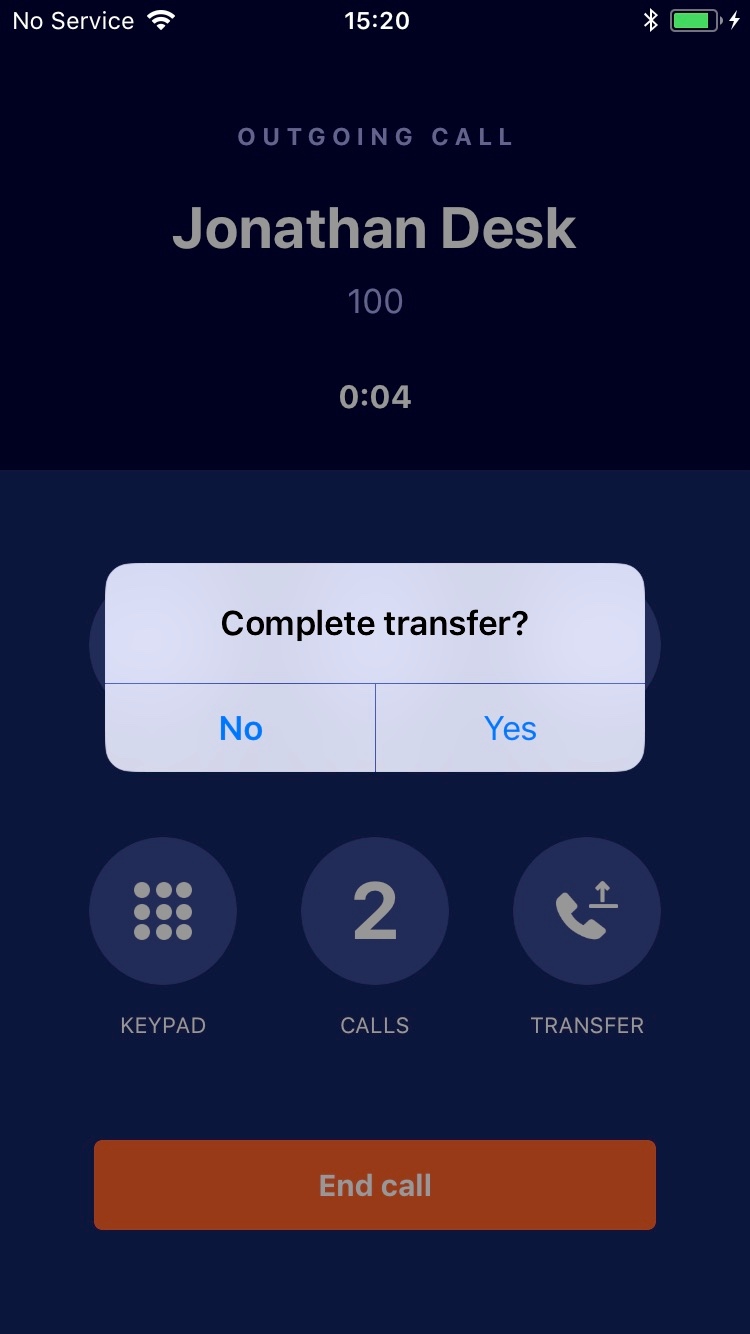
The dialog will remain on the screen whilst you're speaking to the 3rd party. If you tap No, the call with the 3rd party will be immediately terminated and you'll be presented with your call screen, with the original caller on hold. Otherwise, if you tap Yes, your call with the 3rd party will be ended, and the original caller will be immediately transferred to the 3rd party.
Hold
If you wish to place the caller on hold, simply tap the Hold key, which will place the caller on hold until you release it either via the same option, or via the On Hold text which will then be displayed on the main call screen whilst the caller is on hold.