We use Google Analytics to measure the performance of our website. We do not store any personal data and your IP address is anonymised.
Dial 9 Anywhere
Installation and setup
With Dial 9 Anywhere, you can connect to an extension in your Dial 9 account from your iOS device to make and receive calls, taking advantage of the same level of functionality that you'd gain from using a desk phone connected to the service. To start using the app, just head to the Apple app store to download it.
Once you've downloaded and installed the app, you can log in with your Extension username and password. Please find a guide for locating your extension details below:
https://www.dial9.co.uk/support/dial-9-connect/extensions/extensions/finding-your-extension-details
Using the phone
When you login, you'll be presented 4 with tabs, from left to right, each either own set of functionality.
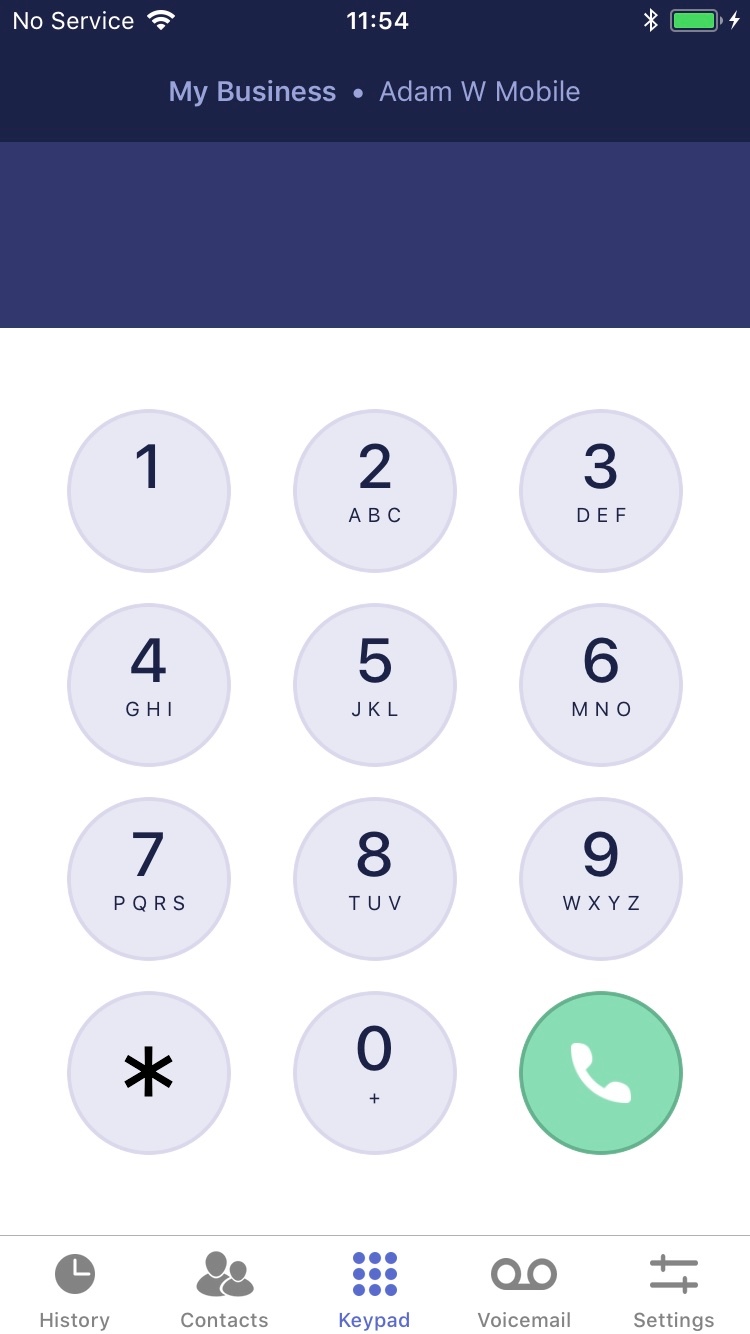
Settings
As well as the tabular options at the bottom of the screen, you can also access a number of useful settings via the hamburger icon to the top right. You'll see a Settings option to access your settings, then Logout to immediately logout of your account and disconnect the device from Dial 9. Tapping settings will present the following list of options:
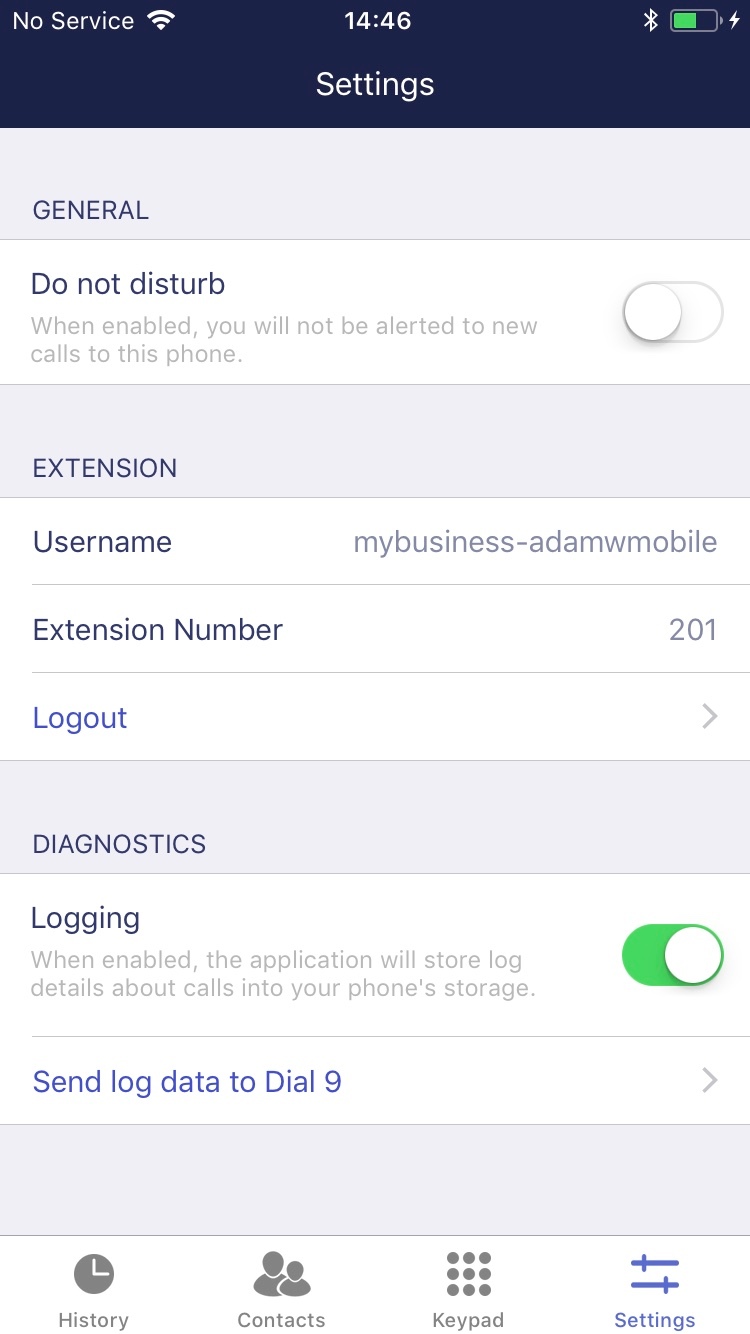
Under General you can toggle Do Not Disturb to prevent the device from receiving incoming calls, and Display Extension Details to show your extension name and number at the top of the screen when in the main app.
If at any time, we have requested that you provide some diagnostic data from the app, you can enable Logging and tap Send Data which will load a new email with some logs than can be emailed directly to our support team.