In Dial 9, there are several numbers that can be dialled from a connected phone, which allow you to access global services, as well configure additional services. These are referred to as Useful Numbers. As well as these, you can set up your own Internal Numbers, which can be used as handy shortcuts to almost any preset destination in your account.
In this post, we'll be going over both features and how they can be used.
Useful Numbers
When you head to Numbers -> Useful Numbers in the management interface, you'll find a list of numbers already configured, each listed with a short explanation of their functionality:
- *55 - Access your main voicemail menu. If your extension you are dialling from matches a mailbox ID, you will be automatically logged into your mailbox using this option.
- *56 - Access your main voicemail menu, however unlike the option above, you will be required to login using your mailbox ID and password at all times.
- *10 - Plays back your current internal caller ID.
- *50 - Plays the current music on hold.
- *30*{number} - Page an extension or call group. If enabled, the call will automatically be answered.
- *31*{number} - Withhold your number. Your caller ID will not be displayed to callers when using this prefix.
- *32*{number} - Send your number if your account is set to withhold caller ID by default.
- *21*{number} - Sets up call forwarding for the extension you are dialling from - {number} should be replaced with the number you wish to forward to as if dialled from your extension.
- *21 - Cancels call forwarding
- *22 - Plays back your current call forwarding destination (if any)
- *8 - Picks up another ringing phone within a pickup group
- *01 - Run an echo test
- *1 - Pause a call recording during a call
- *3 - Resume a previously paused call recording during a call
- 141{number} - Withhold your number. Your caller ID will not be displayed to callers when using this prefix.
- 1470{number} - Send your number if your account is set to withhold caller ID by default.
- 1471 - Play back the CLI of the last caller
Caller ID Code
Additionally, you can add access numbers to be able to make calls using any number configured in your account as the outbound caller ID. To set one up, head to your Incoming Numbers tab, then click on any number in your account to edit it. Select a 3 digit code between 400 and 499 in the Caller ID Code dropdown, then update your number.
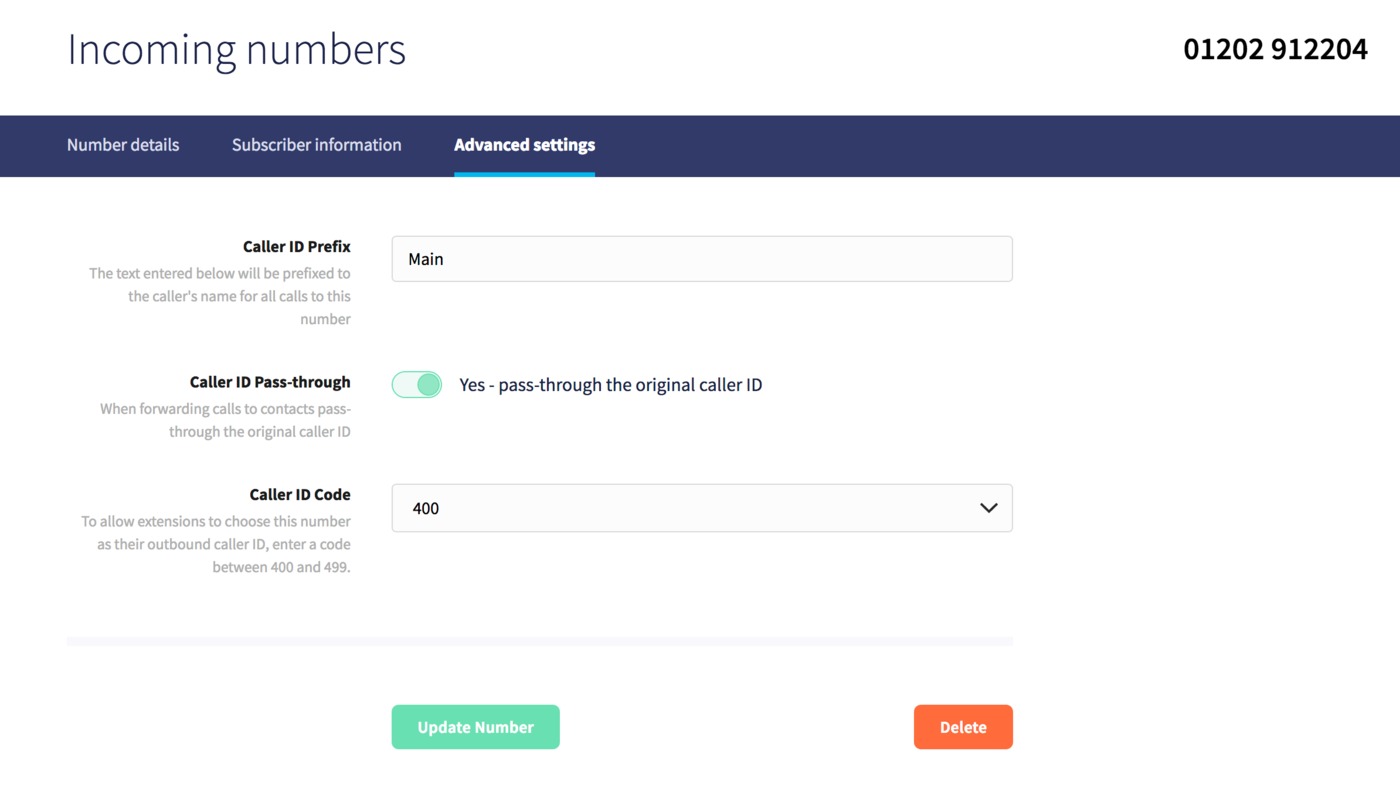
Once you've done so, you'll be able to prefix *490* as per the example above or any code you've configured before the number you're dialling, to use it as the outbound caller ID. Any numbers that you've configured with a caller ID code will then display in your Useful Numbers list.
Internal Numbers
Internal numbers in Dial 9 allow you to set up useful shortcuts to any pre existing destination in your account. We'll look at a couple of examples further below; firstly a shortcut to a conference room, and secondly a shortcut to a personal call group.
To create your number, head to Numbers -> Internal Numbers, then click Add New Number:
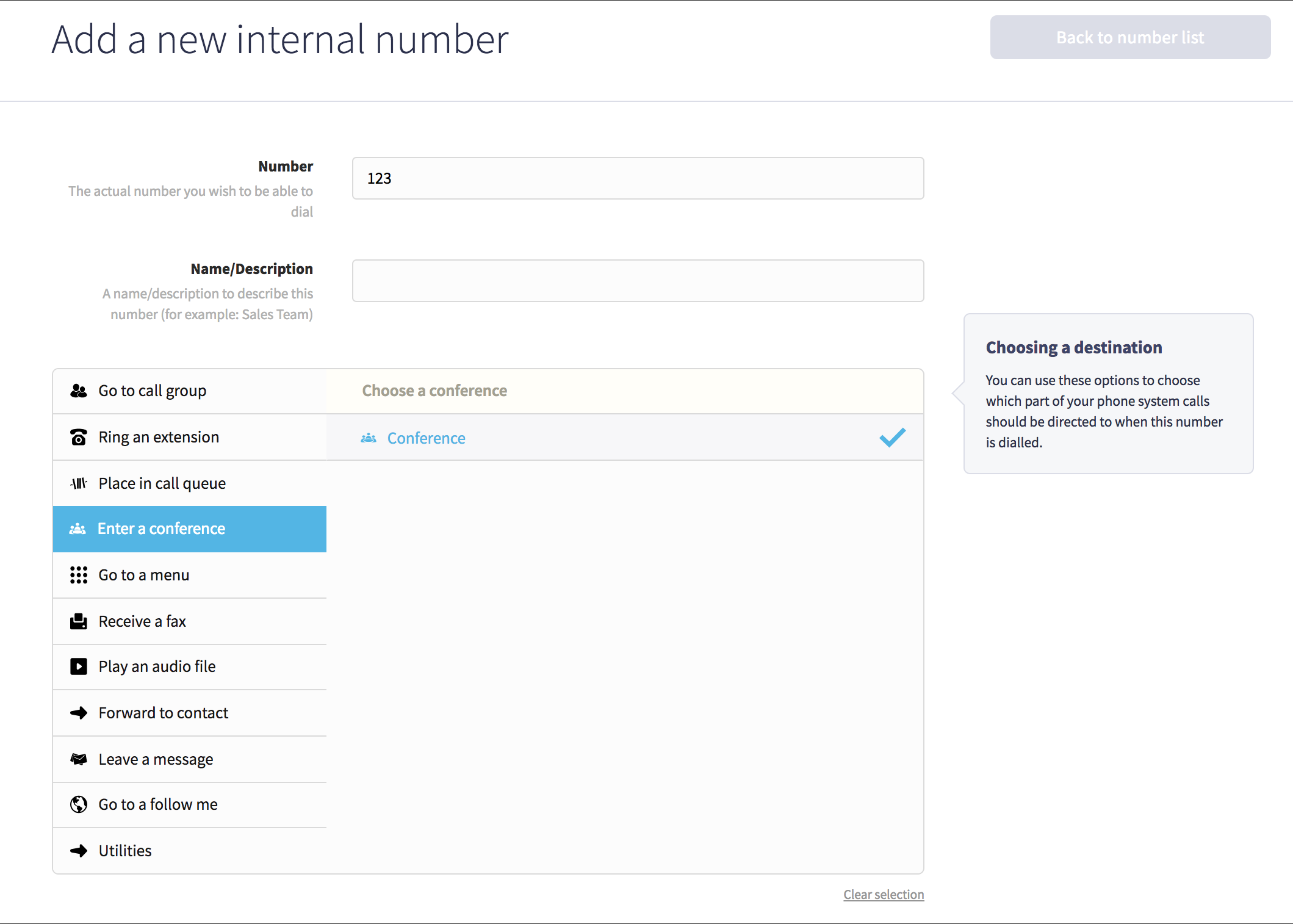
Enter your number, ensuring it doesn't conflict with any existing extensions, then choose a destination for it to go to when calls to it are accepted. If you want to prefix any text to the caller ID enter it next, then uncheck the option for Caller ID passthrough if you want to pass the internal number as the caller ID to the destination, rather than the caller's. Finally, click Save Number to finish.
As per the example above, any extensions connected to your account can simply dial 123 to go directly to the conference room. This might be particularly useful if you have a receptionist taking calls, who can then easily initiate a transfer to 123 and send the caller into the conference room.
Next, we'll create an internal number to call a group consisting of multiple endpoints including two extensions registered to a desk phone and mobile SIP client, as well as a standard mobile number:
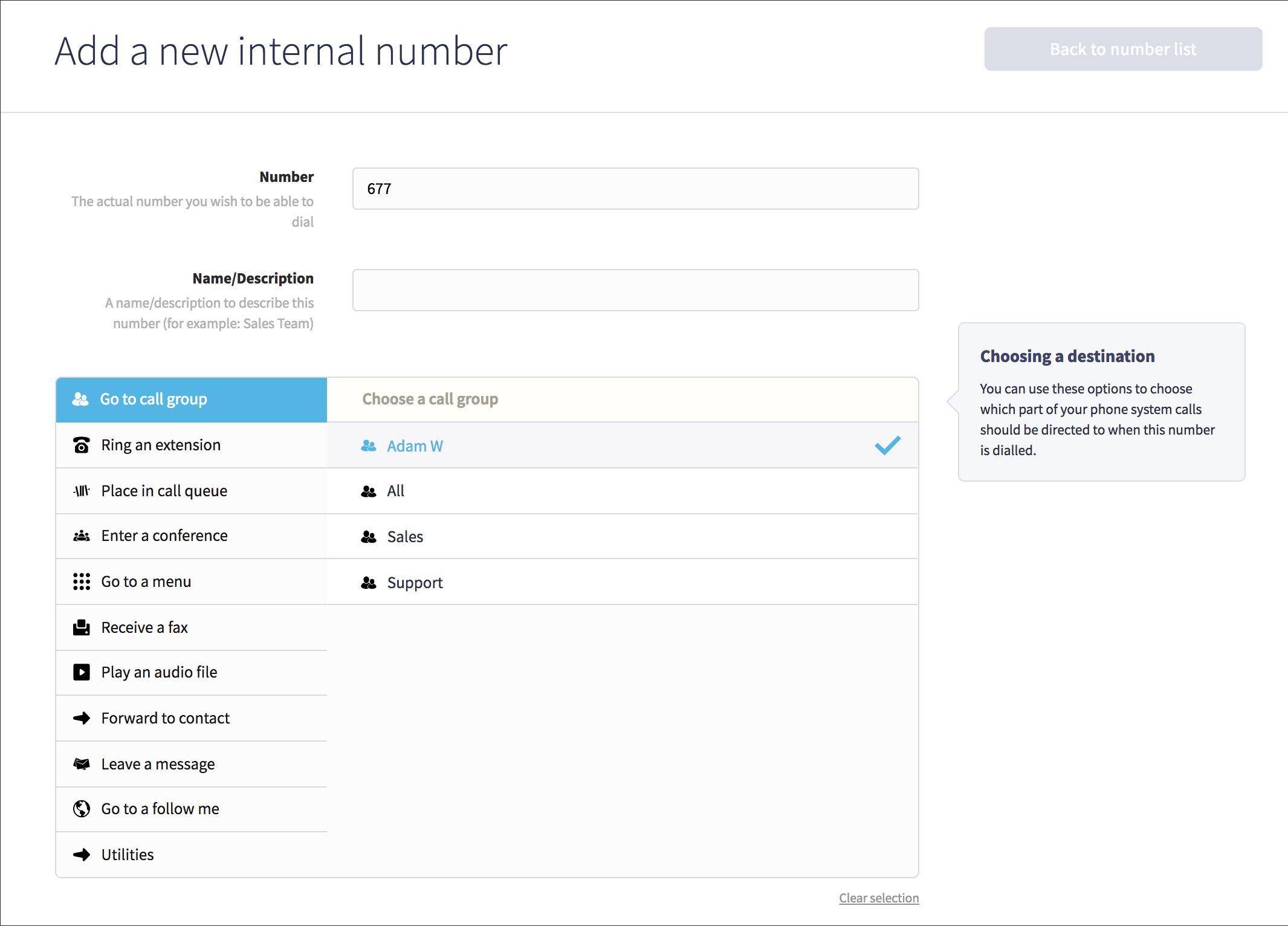
The means that if a connected extension dials 677, all extensions will ring directly, with the added bonus of any receiving phones having Group prefixed to the caller ID which allows for easy identification of where the call has come from. As with the conference shortcut option, this is useful if a staff member wants to call a colleague's extensions and mobile all at once when they aren't certain of the best way to reach them.
Summary
We hope you've found this post useful, if you have any questions about these features or any other aspect of Dial 9, please don't hesitate to get in touch.
